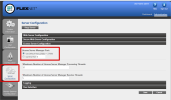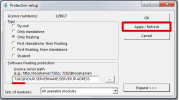Open topic with navigation

8.3 Changing the TCP Port
When the user wants to use another TCP port (e.g. 7182), it is possible to change this by using the following steps:
- Start the internet browser and navigate to http://serveraddress:8080 (e.g. http://localhost:8080)
- Click on [Administration] and sign in (for the first login use "admin" for username and password)
- Go to "Vendor daemon configuration" and click [Administer].
- And go to “Server configuration > License Server Configuration > License Server Manager port”. You can change the Port here:
- Afterwards, you must restart the service lmadmin.exe or restart the server.
- Now you’ll need to configure SCIA Engineer 18 so that it can listen on the changed TCP port in order to receive the modules. Go to the protection setup (start -> All programs ->SCIA Engineer 18 -> Protection setup) on the client’s PC. In the protection setup you can give in the TCP port that you’ve just configured on the server (e.g. 7182). Next click on apply/refresh. You should be able to see the modules when you click on expand.
Open topic with navigation