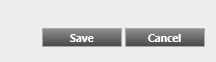Open topic with navigation

2.3 Configuration of the Server
From version SCIA Engineer 2010.0, the network protection uses FlexNET. In versions before 2010.0 (2009.0, 2008.1, Esa Prima Win) FlexLM was been used instead of FlexNET.
- FlexLM is actually the same as FlexNET, but an older version of it, and it uses “LMTOOLS” instead of the “Activation Manager”
- For SCIA Engineer 19, the version of FlexNET has to be at least 3.0.2.
- The FlexNET software can also be configured to provide “old” licenses (see 8.4)
- Start the FlexNET license administrator
- OPTION 1: Execute the FlexNET license administrator
(can be found under
Start > Programs > SCIA License Server > FlexNET license administrator) - OPTION 2: Open an internet browser and navigate to http://serveraddress:8080 (e.g. http://localhost:8080)
If the service “lmadmin.exe” is not started, then you will not be able to connect in step 1. You can see more information in Section 8.5 about lmadmin.exe (this is the service that is being managed by the FlexNET license administrator.
- Click on [Administration] and sign in (for the first login use "admin" for user name and password).
- Go to "Vendor daemon configuration" and click [Administer].
- First stop the server before adapting the settings.
- In the "General configuration" section it is necessary to set the correct path to license file (by default this is scia\SCIA_Software.lic). It can also be changed in order to refer to a *.DAT file (to configure FlexNET for old versions of SCIA Engineer & EsaPrimaWin, see Section 8.4 for how to do this). The path for the vendor daemon (SCIA.exe) should be scia/scia. Please note the importance of the back and forward slashes!
The Vendor daemon port is the port which is used for communication between scia.exe and lmadmin.exe. It is not used for communication between SCIA Engineer and the license server.
Restart retries specifies whether the license server will be automatically started after restart of license server machine (also restart after sleep mode). Set the value to 1 in order to enable automatic restart of license server.
- In the “vendor daemon log” section, it is possible to modify the position of log files or show the log file:
- When you are finished making changes, make sure to save the configuration:
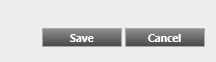
- Once the daemon is configured correctly, it can be started using the "Start" button.
When the user wants to use another TCP port (e.g. 7182), it is possible to change this under “Server configuration > License Server Configuration > License Server Manger port” (see image). But after changing the port, you will have to restart lmadmin.exe (you can restart it in the services, or you can restart the server).
Open topic with navigation