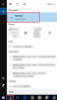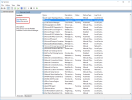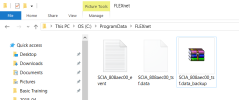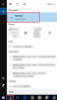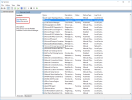|
||
|
|
||
Go to Start > Scia licence server > Scia activation manager
In this application you should see your licence activated. You can see this by the green circle in front of your licence number.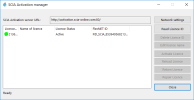
Press [Read Licence ID]
à If you are using proxy settings, then configure Network Settings
The Lock ID is stored in a SCIAxxxxxx.lid-file, where x represents the number of your file. The file will be send to you by email.
Select your lid-file and press [Open]
The number of your license file will appear in the FlexNET activation utility window.
Select this number and press [Activate licence]
The circle in front of the license number will become green and the license file has been activated.
Press [Close]