

|
||
|
|
||
SCIA Engineer can be uninstalled like any other windows based software application:
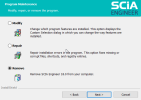
After completing the uninstallation, some settings remain in the Registry of windows. These traces can be deleted manually. Deleting these entries can be necessary when problems occur with a new installation.
Take note, for this step it is required to have Administrator rights!
HKEY_CURRENT_USER\Software\SCIA\ESA\*
HKEY_LOCAL_MACHINE\Software\SCIA\ESA\*
Where * represents the version number.
After completing the uninstallation, some folders remain on your hard disk and can be deleted manually:
| 32 bits computer: | C:\Program Files\SCIA\ Engineer** |
| 64 bits computer: |
C:\Program Files (x86)\SCIA\Engineer** |
Also the following folders remain on your hard disk and can be deleted:
| Windows 7/8/10: |
C:\Users\#User#\Esa** |
|
C:\Users\#User#\Documents\Esa** |
Where ** represents the version number
These folders can be deleted using Windows Explorer. Please note that the first folder can contain projects so the user must be absolutely sure if he/she wishes to delete these folders.