

|
||
The toolbar of the NaviCube is not displayed correctly.
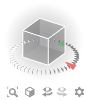
|
Normal display of the NaviCube and its toolbar. |
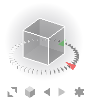
|
Simplified display of the NaviCube toolbar SCIA Engineer detected insufficient OpenGL support and switched automatically to simplified display of the NaviCube toolbar. Read below possible solutions to enable missing OpenGL features in your system. However, SCIA Engineer can be used normally with the simplified NaviCube toolbar. |
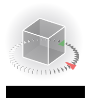
|
Problem displaying the toolbar of the NaviCube Typically, a black or grey rectangle is displayed instead of the toolbar. Icons are not visible. SCIA Engineerwas not able to detect insufficient OpenGL support and normal display of the NaviCube toolbar fails. Read below possible solutions to enable missing OpenGL features in your system. It is also possible to enable manually the simplified NaviCube toolbar. |
The issue is essentially due OpenGL textures not working properly. It can be due to one of the following causes:
SCIA Engineer is installed on the computer where it is used.
In general, make sure that 3D accelerations are enabled for the graphic adapter in use.
In case you are using a DisplayLink adapter, which typically the case when using a laptop and a docking station:
SCIA Engineer is installed on a remote computer and used through a remote desktop application, such as, for instance, Microsoft Remote Desktop or Citrix XenApp or Citrix XenDesktop.
Shut down your virtual machine. Edit setting of your virtual machine, on the Hardware tab select Video card, check the Enable 3D support box and enter 128 MB as Total video memory (see the picture)
Start your virtual machine. Make sure that the latest version of VMware tools is installed.
If Enable 3D support box is greyed out, go to Options tab, select General settings and click on Configuration Parameters button
Then click OK.
Outdated versions of virtual hardware on vSphere can cause OpenGL support to malfunction. Please read detailed information about upgrading a virtual machine to the latest hardware version here:
https://kb.vmware.com/s/article/1010675
In case all above listed solutions fail to enable OpenGL texturing and SCIA Engineer does not detect automatically the described OpenGL issue, the simplified NaviCube toolbar can be enabled manually as follows:
Using this modified shortcut, SCIA Engineer no longer attempts to detect OpenGL texturing issues and uses only the simplified NaviCube toolbar.