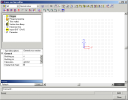Import of a general cross-section
Not only a structure itself, but also a cross-section shape can be imported from DWG/DXF files.
The editor of a general cross-section can be opened via the Cross-section manager. Use function New cross-section > General cross-section.
Procedure to import the shape of a cross-section from DWG/DXF file
-
Open the Cross-section manager.
-
Start function New.
-
Select General.
-
The Cross-section editor is opened on the screen.
-
Double click function Import DXF/DWG.
-
Browse for the file to be imported.
-
The import dialogue is opened on the screen.
-
Make necessary adjustments and/or actions (see below for the meaning of dialogue controls).
-
Complete the action of the import usng buttons [Import selected] or [Import all].
Layers
This list box contains the layers that were defined in the original DWG/DXF file. Only selected layers are shown in the preview window of the Import dialogue.
Entity types
This list contains available entity types. Only selected types are shown in the preview window of the Import dialogue.
Selection mode
|
Thin walled |
The selected lines are imported as a thin-walled section. |
|
Polygons |
The selected lines are imported as a polygonal cross-section. |
|
Polygonal openings |
The selected lines are imported as a polygonal opening in the cross-section. |
Scale
The scale for the import. It may be necessary when the drawing is not in SI units. The item provides for the transformation from "imaginary" units of the DWG/DXF file and metres (used in SCIA Engineer as the basic unit).
Note: If the scale is set to 1 (one), SCIA Engineer assumes the data to be stored in metres.
Insertion point
The user can define the insertion point:
Centre
The centre of the model in the imported file is selected as the insertion point (where the cursor is) and by this point the user can place the imported model into the graphical window.
The "centre" is the centre of a bounding rectangle circumscribed around the imported model.
Original
The original insertion point of the imported model is selected as the insertion point (where the cursor is) and by this point the user can place the imported model into the graphical window.
Origin in 0,0,0
The origin of the coordinate system of the imported file is placed into the origin (0,0,0) of the coordinate system in SCIA Engineer.
Sizes
This is an informative item, which shows the dimensions calculated from the input scale.
Connect single curves to closed polygon
The following procedure merges individual lines of the drawing into polygon
Press [Select curves].
Select lines to be inserted into the polygon.
Press [Connect curves].
Repeat as many times as required.
Press [End]
Preview window
The view in the preview can be adjusted using the standard SCIA Engineer mouse+key controls (shifted, rotated, zoomed in/out).