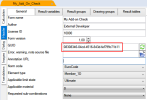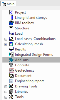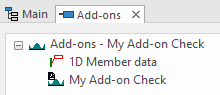Add-Ons: 3rd Party link with SCIA Design Forms
The Open Checks using SCIA Design Forms allow a user to implement any kind of 0D, 1D or 2D Check and link this to SCIA Engineer.
The Add-Ons service takes this one step further by allowing a 3rd party developer to write Checks and distribute these directly to the end user. In this way SCIA Engineer is used as a platform for which the external developer can provide Checks using the Design Forms functionality. The end user only requires the compiled Add-on Check which means the source code remains the property of the external developer. The protection of this Add-on is handled through SCIA Engineer so only users with a specific license will be able to access this Check.
The following overview provides the instructions for the 3rd party developer and the end user.
3rd party developer
Step 1: Write a Check using the "Open Checks: Link with SCIA Design Forms" technology. On the Detailed output it should be clearly stated that this Check is copyrighted by you/your company.
Step 2: Align the contractual details with SCIA after which you will receive a unique GUID for the developed Check. This GUID will be linked to the protection module for your Check.
The provided GUID needs to be used in the Check Header of your CLS file:
Note that the Design Forms Builder does not allow a direct input of the GUID, therefore the CLS file needs to be opened in for example Notepad so the provided GUID can be inputted:
Using the Design Forms Builder the compiled CLC file can now be generated.
Step 3: In addition to the CLC file(s) an XML file needs to be provided which has the same name as the main CLC file of the Check.
For example, if the main CLC file is named My_Add_On_Check_MAIN.CLC then the XML file should be named My_Add_On_Check_MAIN.XML
The XML file should use the following structure:
<Addon>
<treeicon>My_Tree_Icon.bmp</treeicon>
<memberdataicon>My_Data_Icon.bmp</memberdataicon>
<coordsys>principal</coordsys>
</Addon>
The <treeicon> tag is used to specify the icon file to be used for the Check within the Add-on tree.
The <memberdataicon> tag is used to specify the icon file to be used for the Member data of the Check within the Add-on tree.
The <coordsys> tag is used to indicate which coordinate system should be used for exporting internal forces. Allowable values here are principal and member.
Both of the icons are optional, in case no icons are supplied or the files are not found default icons are used. In addition the provided images should be bitmaps with pixel size 16x15.
Step 4: Provide the end user with the following files:
- The main CLC file of the Check
- The XML file using the same name as the main CLC file
- Additional CLC files used by the Check (optional)
- Icon files for the tree and member data (optional)
The external developer can provide these files to the end user and specify where to put them within the SCIA Engineer installation (see further) or provide an Installer package which will put these files directly in the proper location without interaction from the end user
End user
Step 1: Make sure your protection key contains the required Commercial Module for running the desired Add-on Check.
Step 2: Put the files delivered by the 3rd party developer within a subfolder labeled ADDONS of your SCIA Engineer USER folder.
The SCIA Engineer USER folder is by default located in "C:\Users\#USER#\ESAXX.X\User".
The files thus by default need to be put in the following location: "C:\Users\#USER#\ESAXX.X\User\ADDONS\"
Please verify the directory settings within SCIA Engineer in case you are not using the default USER folder path.
Step 3: Launch SCIA Engineer and open a project with the conditions required for the Add-on check (material, structure type, ...).
When the required files are present and your protection is sufficient (see previous steps) a new Add-ons service will be visible from the main tree:
When analysis results are available, this service will show the different Add-on Checks you have installed, including their Member data and specific icons as provided by the 3rd party developer: