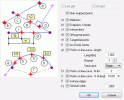Adjusting a SNAP mode
Adjustment of the required SNAP mode or modes can be done in the Cursor snap setting dialogue.
The dialogue offers a vide range of SNAP variants:
|
The cursor is locked to the vertices of a defined line grid. |
|
|
The cursor is locked to the points of a defined dot grid. |
|
|
Only snapped points |
If this option is ON, the first two variants are automatically turned OFF and only characteristic points of already defined entities may be used to snap to. In other words, only the object SNAP mode is enabled. |
|
Midpoints |
Middle points of entities are used as snap points. |
|
Endpoints / Nodes |
End points of entities are used as snap points. |
|
Intersections |
Intersections of entities are used as snap points. |
|
Orthogonal points |
This option snaps to a point which forms a perpendicular with the selected object. |
|
Tangential points |
The Tangential point SNAP mode snaps to a tangent point on a circle. |
|
Arc / circle centre |
This option snaps to the centre of a circle, arc or polyline arc segment. The cursor must pass over the circumference of the circle or the arc so that the centre can be found. |
|
The program automatically "creates" SNAP points in the defined distance from the beginning and/or end of the line/curve. |
|
|
Points on line / curve N-th |
The program automatically divides a selected entity into N segments and thus generates (N+1) points on an entity under cursor. The points may be used to snap to. |
|
Points in line / curve % of length |
This option is similar to the one above. But the division of a 1D member is defined by percents and not by the number of segments. |
|
Surface edges |
This option is available only if at least one of the above listed object SNAP modes is ON. If this option is ON, the mouse cursor snaps also to the surface lines of entities. |
|
General solids |
This option snaps to characteristics points of general solids. The number defines the number of characteristic points that are generated for the SNAP purposes. The number-parameter is useful especially if there are complex solids in the model. Such solids can have a huge number of characteristic points. If all of them were offered for snapping, the scene in the graphical window would be unclear. Therefore, the parameter can be used to limit the number of offered snapping points. |
The procedure for the adjustment of the required SNAP mode:
-
Open the Dot grid setting dialogue. The dialogue can be opened in two ways:
-
Press button [OK] to close the dialogue.