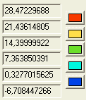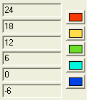Palette values for isobands/isolines
The numerical values used in isoline/isoband palette are normally calculated automatically by the program and respect the range of the evaluated quantity (i.e. the minimal and maximal value) and the adjusted number of isolines/isobands.
Under certain circumstances, it may be more convenient to adjust the palette values manually. For example, when designing the reinforcement in concrete 1D members it may be useful to adjust the values so that they correspond to the area of let’s say 1, 2, 3, ... n bars of a certain diameter.
Types of palette values
The procedure to adjust the type of palette values
-
Open the required service (e.g. Results, Concrete, etc.).
-
Select the required function for evaluation of results (e.g. Internal forces in Results).
-
In the Property window, click three-dot button [...] to open the Drawing setup dialogue.
-
In the combo box in the left-hand side part of the dialogue select the required palette values type.
-
If necessary, use button [Advanced settings] to edit the values or to make other adjustments.
-
Confirm with [OK].
Importantnote: The option with user adjustable palette values requires that maximum and minimum value of the corresponding quantity is know. These two values become known only after the quantity has been displayed on the screen at least once. Therefore, until you display the result diagrams on the screen using action button [Refresh], it is not possible to select the type of palette values.
Saving the palette for later use
The palette with User-adjustable palette values can be saved and later read into another project or service or function.
The procedure to save the palette
-
Open the required service (e.g. Results, Concrete, etc.).
-
Select the required function for evaluation of results (e.g. Internal forces in Results).
-
In the Property window, click three-dot button [...] to open the Drawing setup dialogue.
-
In the combo box in the left-hand side part of the dialogue select User-adjustable palette values.
-
The [Save palette ...] and [Load palette ...] buttons appear in the dialogue.
-
If necessary, use button [Advanced settings] to edit the values or to make other adjustments.
-
Use button [Save palette ...] to save the adjusted palette for later re-use.
-
Close the dialogue.
Note: When you need to load a palette you saved, the procedure is analogous to the procedure above. Just use button [Load palette ...] instead of [Save palette ...].