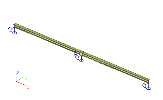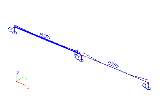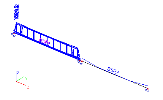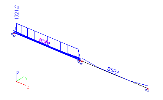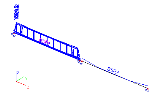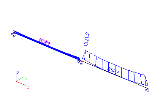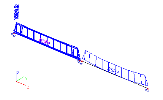Tendon stresses
Result diagrams in graphical window
Note: The principles for displaying of results are described in chapter Results.
Procedure to display tendon stresses
-
Open service Results.
-
Start function Tendon stresses.
-
Select the 1D member strand patterns for which the results should be drawn.
-
Use filter to specify the tendons to be displayed (see below).
-
Press button [Refresh] to regenerate the drawing.
-
When ready, close service Results.
Filtering the results
Capabilities of filtering will be explained on a simple example.
Imagine a two span continuous beam built in two construction stages: left span in the first stage (assigned load case 1), second span in the second stage (assigned load case 2).
Both spans are prestressed and have a beam strand pattern defined. The left span contains 5 strands, the second one only one.
Open service Results and start function Tendon stresses.
Set Selection to Standard and select no beam strand pattern.
Open combo box Tendons, it contains just one option: All by selection.
Now select the strand pattern in the left span and open the same combo box again. It offers All by selection plus the five strands from the first beam.
Clear the selection, select the right hand span and look into the combo box. It offers All by selection plus the strand from the second beam.
Select both strand patters and open the combo box once again. It offers All by selection, plus the five strands from the first beam, plus the strand from the second beam.
This way you may select just one tendon and display the results on it. This option is convenient especially if there are multiple strands in one beam. Compare the pictures below. The first one displays results on all strands in the beam, the second one on just one strand.
Now, set Selection to All. Select All by selection in combo box Tendons.
Set Load to Load cases and select LC1. This load case is assigned to the first construction stage when only the left span exists. When you press [Refresh], tendon stresses are displayed only on the left span.
Similarly, if you select LC2, only tendon stresses in the right span are shown.
And finally, let Selection to All and keep All by selection in combo box Tendons.
Set Load to Classes and select Class 1. This class corresponds to the first construction stage when only the first span exists. Press [Refresh], tendon stresses are displayed only on the left span.
Select Class 2 that corresponds to the second construction stage, when both spans exist. Press [Refresh] and tendon stresses are displayed on both spans.
Detailed results
It is possible to display detailed results for a single beam strand pattern
Procedure to display detailed results
-
Open service Results.
-
Start function Tendon stresses.
-
Select one beam strand pattern.
-
A window with detailed results opens on the screen.
Preview in the Preview window
The results may be reviewed in tabular form in the preview window.
Procedure to view the preview
-
Open service Results.
-
Start function Tendon stresses.
-
Select the beam strand patterns for which the results should be drawn.
-
Use filter to specify the tendons to be displayed (see below).
-
Press button [Preview] to view the table of results.