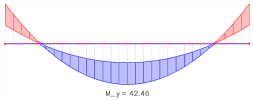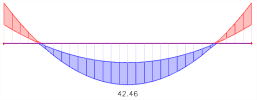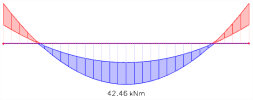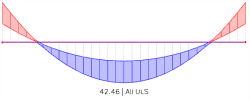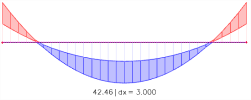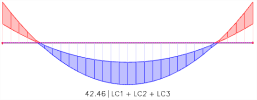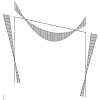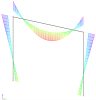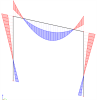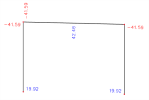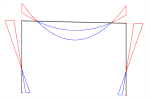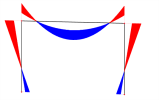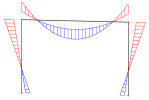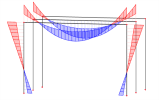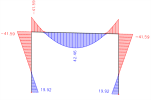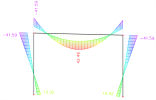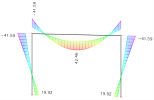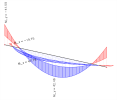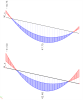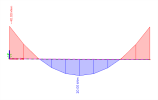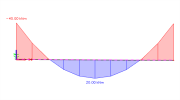Drawing setup 1D
How the standard results for 1D members can be displayed, is set in Drawing setup 1D. This setting is accessible from any 1D results and 1D checks which deals with 1D results.
Extreme label has multiple options of enabling different characteristics of the result.
Usage
- Calculate a FEM analysis of the model
- Go to for exampleTree > Results > Beams > 1D internal forces
- Set properties of the command and refresh for specific drawing setup
Properties
| Drawing Setup 1D
|
Display value name
On / Off
|
|
| Display values
On / Off
|
|
| Display units
On / Off
|
|
| Display case
On / Off
|
|
| Display section dx
On / Off
|
|
| Display combination key
On / Off
|
|
|
Display combination name
On / Off
|
|
| Set limit values
On / Off
|
This settings is available not for basic results, but for 1D checks (like steel check).
Set limit values - colour change for check
|
| Colour scheme
One colour/ Rainbow / Defined by result
|
Different colour schemes may be used to display 1D results.
|
| Graph type
Base line / Graph / Hatched / Filled / Filled light / Filled transparent
|
|
| Envelopes drawing
0 to extreme / min to max
|
Envelopes may be drawn to show both minimal and maximal value of result in each section. If the minimal value of result is not required, setting 0-extreme shows only absolute extreme in each section.
|
| label colour by graph
On / Off
|
Label may be coloured either by the colour of graph or drawn in one colour (black). When drawn in one colour both the minimal and maximal vales will be drawn in the same style.
|
| Drawing plane
3D / Screen
|
More component could be displayed by 2 different ways. Displaying more components in 3D allows to clearly see e.g. bending moment in both directions together both drawn in respect of system line of the 1D member.
|
| Label orientation
Perpendicular to axis / Parallel with axis
|
|