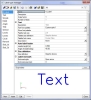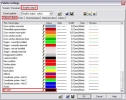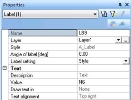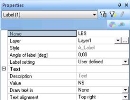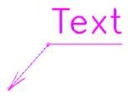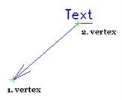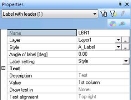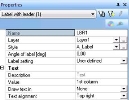Labels
Labels can be introduced to drawings via drawing style (labelling rules) or manually in the Drawing view. Manually inserted labels can be set as simple or with leader.
Label type
Label types can be added / deleted / modified in the Label type manager. It is a standard database manager with all standard functions.
A label is defined as a set of lines and texts. Their shape and position is specified by the script. All texts mentioned in the script have their properties in the label type (see later).
Properties:
- Size definition: specifies how the size of the label is defined
- Number of texts: informative value (how many texts items are in the script). Each text item has its own group in the properties of the label type
- Text / description: informative value from the script to distinguish particular text items
- Text / Font from palette: the style of used texts is according to the selected font (it is followed by the information from the palette about the font)
- Text / Draw text in: the user can select a rectangle, rounded rectangle, oval or cloud which will surround the text
When some kind of Label type is used in a PSE, then it is undeletable.
The colours for Labels are set in Palette settings – Colours/Lines:
Syntax of label definition script
Automatic labelling
All autolabels are created according to the predefined Label type in the Label type manager. When the type is modified then all autolabels created by this type are newly generated.
The position of autolabels is automatically defined to the right top corner. Autolabels are generated by a manual Refresh of the drawing view. When an autolabel has been moved to a new position, then this new position is preserved even after any next Refresh. The saved position is deleted by Reset.
Button Reset deletes all autolabels and button Refresh generates all autolabels according to the defined autolabel rules.
The first automatic refresh in a new opened Drawing view generates only the structure, the automatic labelling is started by manual Refresh in the Plane section properties.
Autolabel properties:
See more info about Automatic labelling here.
Manual labelling
Labels can be inserted manually in the Drawing view. The user can select the label type and enter manually the text values.
Labels with / without leaders are available in the 2D editor service. The geometry of labels with a leader can be modified using Drag-and-drop function or by “Modify vertexes” function.
Vertexes are visible on selected label.
“Modify vertexes” displays the points in green as anywhere else on the structure.
Manual label properties:
The main difference between the autolabel and manual label properties is in the Style definition. The autolabel style is defined in the Drawing rules so it is uneditable in the properties. The manual label style is defined for each label separately so it is editable in the properties.