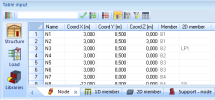Introduction
The Table input is a tool for the simple editing and creating the model in SCIA Engineer 2011 or higher. The main functionality of the Table input is based on a grid system (e.g. Excel, Open office …). User sees all elements in rows and its properties in columns, so the table is more transparent then the property window.
Table input shows all properties even for the multi-selection. Each item is displayed on a separate row so it wont hide different properties in one cell like the property window.
The table represents the 3D model in numbers, checkboxes, comboboxes, libraries and strings. It allows editing, creating and deleting items without graphical searching.
It allows creating new items in structure, libraries, loads and it allows to make modifications.
The filtering row, sort, multiple editbox and activity make the usage very easy and fast.
There are even some use-cases which are difficult of even impossible without Table input - quick renaming more items, multiply all forces by the same number, etc.
Tabs
The table contains tabs for a different types of the structure. All tabs are sorted to 3 groups - Structure, Load and Libraries.
One tab for 1D members another tab for point support on point and so on.
Each tab shows the icon of the item and the cross button for simple hiding the tab.
Each tab is divided to rows, columns and cells:
- The row represents one member – node, beam, plate, support, layer …
- The column represents one property of a member – height, FEM mode, colour, name …
- The cell represents one property value – 3m, layer 1, wall (80) …
Cell types
- Number – a simple value which can be changed by direct editing or pasting another value
- String – a simple value – name – which can be changed by direct editing or pasting another string
- Combobox – contains a list of values, change can be done by selecting another value from list or by pasting another value from this list
- Link button – this cell is linked to the library, change can be done by selecting another value in the library or pasting another value from the library (There is a Link button
 in the cell always displayed with combobox and it has the same function)
in the cell always displayed with combobox and it has the same function) - Checkbox – two values – yes/no, it can be pasted as 1 or 0