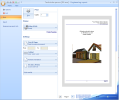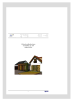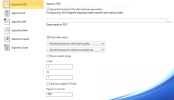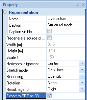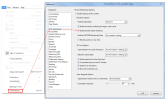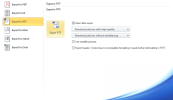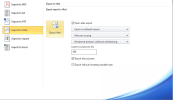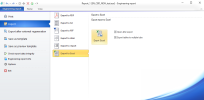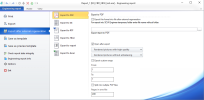Printing and exports
Engineering Report can be printed or exported to various external formats. Printing and exports can be started from the Back stage view.
On the Printing page it is possible to select the printer, pages which are to be printed, orientation of the paper and paper size. The right side of the page is dedicated to print preview.
The last combobox enables to select the quality of printed rendered pictures. It can increase the quality of printed picture. On the other hand it can significantly increase the time needed for printing.
Print preview
The preview shows how the report will look like when printed on the paper. In case there is selected different paper format than is used in the report the preview take it into account
Exports
There are available exports into following formats in the Engineering Report:
- TXT
- RTF (since Release 2013.1)
- HTML
- DDS (SCIA internal format)
- Excel
Export to PDF
Export to PDF enables direct export of the report to the PDF file.
There are available following options:
- Open after export: ensures immediate opening of the PDF file after finishing the export. The default software defined in the setting of users system is used for opening of the PDF file.
- Wired pictures as vecor images (Direct API drawing): ensures that all pictures which enables it (pictures with property rendering set to "Windows") are exported as a vector pictures. It means they have higher quality with lower size of the PDF file.
- Resulution: enables to select the quality of texts and other PDF objects (it can slightly influence the size of PDF file)
- Quality of rendered pictures: enables to influence the quality of rendered pictures. It can significantly increase the smoothness of those picture. On the other hand it increase the time needed for the export. The size of the PDF file does not increase so significantly when selecting higher quality.
- Compression of raster pictures: raster pictures are compressed into JPEG format the to make the exported PDF file smaller. The level of compressions can be set using this combo-box.
- Antialisaing setting: enables to select one from four possible levels of antialiasing. The higher level of antialiasing gives smoother pictures but exporting of picture takes longer time.
- Exporting custom range of pages: enables to export just part of the report
- Splitting into multiple PDF files: enables to generate more PDF files from one report. The report is split into parts, each part contains defined number of pages. This possibility is useful in case of longer reports which causes memory problems during export into one file. Names of generated PDF files are numbered (Name.PDF, Name1.PDF, Name3.PDF, ...)
Note: export of 3D pictures is supported in the Engineering Report. It is just necessary to check the picture property Export to PDF as 3D.
In some versions of Adobe Acrobat it is necessary to switch ON double sided rendering:
Export to RTF
Since the release 2013.1 it is possible to export reports directly into RTF format. It enables to generate Word documents looking very similar to reports in Engineering Report. The similarity is much better than using the export to HTML format.
- Open after export: ensures immediate opening of the PDF file after finishing the export. The default software defined in the setting of users system is used for opening of the PDF file.
- Quality of rendered pictures: enables to influence the quality of rendered pictures. It can significantly increase the smoothness of those picture. On the other hand it increase the time needed for the export.
- Antialisaing setting : this can generally increase the level of antialiasing defined for pictures
- Use metafile pictures: enables to export wired pictures and vector external pictures as vector pictures. This enables to generate smaller RTF file with sharper vector pictures. On the other hand the support of metafile pictures is different on different operation systems and those pictures may not be exported correctly under some version of Windows.
- Export header and footer: enables to decide whether header and footer of the report will be also exported in RTF. It is important to note that formatting of header and footer in RTF has a different structure than the one used in Engineering report and therefore it will most probably require reformatting in the RTF editor.
Watermarks are not exported to RTF files.
Export to HTML (also opened in Excel and Word)
Export to HTML enables to export report into HTML file which can be later opened in web browser or Microsoft Word or Microsoft Excel.
Direct opening of the HTML file after export can be controlled using the checkbox Open after export. The combo box Open in... enables to select tool which is used for opening of the HTML file. User can select between default internet browser, Microsoft Excel and Microsoft Word.
User can select format of pictures which will be used for exporting. User can select from bmp, jpg, gif and png.
Antialisaing setting : this can generally increase the level of antialiasing defined for pictures
User can defined general ratio of picture size for export into html using Scale for pictures.
User can decide whether pictures will be included or not in exported file.
Export without formatting enables to significantly reduce the size of HTML files (up to 10 times smaller files) by omitting formatting strings. It is usefull in case user needs just texts and numbers for further calculations in Excel. (This possibility is available since version 15.2).
Export to Excel
Export to Excel enables to export of report directly into Microsoft Excel. With this option, only tables are exported. Images are not exported.
Open after export defines whether or not excel should be automatically opened after the export.
Export tables to multiple tabs defines whether the exported data be on one tab (when unselected) or multiple tabs (when selected)
Export to DDS
Export to DDS enables to store content of the report in the file. Those files can be then used it in another report via item External report.
Export to TXT
This kinds of export is intended for the SCIA internal usage.
The export to TXT file is prepared for automatic parsing of its content. It is not intended to be read by humans.
Export after external regeneration
This page of back stage view enables to define whether the report will be automatically exported into some file at the end of external regeneration.
External regeneration means the regeneration done at the end of Batch analysis or regeneration started from the Engineering Report manager.
On those pages it is possible to switch the automatic export ON/OFF, specify the file name and do necessary setting of export which will used during the future export.
It is possible to automatically export report into more types of files.