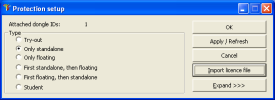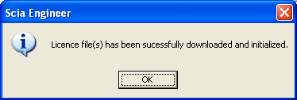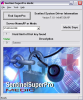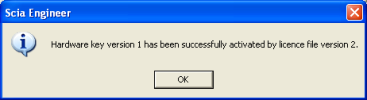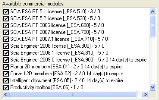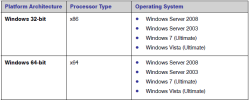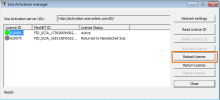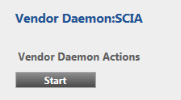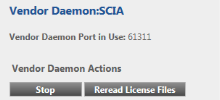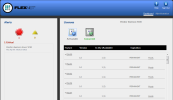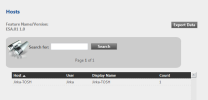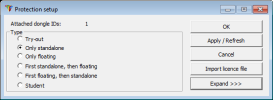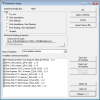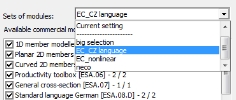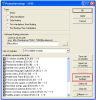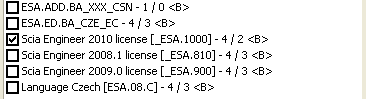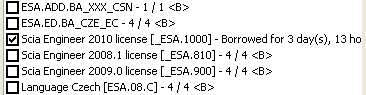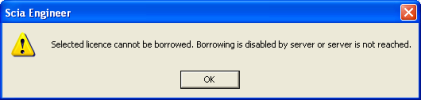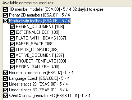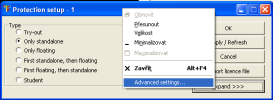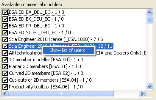Protection of SCIA Applications
Introduction
This manual provide basic information about settings necessary for running of SCIA applications
This manual provides information about both floating (network) and standalone (dongles) protection.
Standalone protection
The biggest change with respect to the previous version is that starting from version 2010 the dongle must be accompanied with LIC file and in some cases also E2C file. Dongle itself is not sufficient for starting the SCIA Engineer.
This change gives us possibility to provide more flexible licensing solution including time limited licensing, editions etc…
To simplify as much as possible updating of dongles, working with dongle on more computers and other similar use cases it is possible to download LIC and E2C files online from the SCIA server. (see the chapter related to Protection setup)
Compatibility with older versions: The same dongle can be used to run EPW, older version of SCIA Engineer (up to version 2009.0) and new version of SCIA Engineer (from version 2010.0).
Floating protection
SCIA Floating protection is based on FLEXnet technology of Flexera Software Company. This type of licensing stores commercial modules in “Trusted storage” on the Licence server. Those modules can be used (Checked out) by SCIA application online or borrowed (offline using of modules from licence server).
FLEXnet based protection fully replaces FlexLM based protection from version 2010.0.
Compatibility with older versions: Older versions of SCIA Engineer (FlexLM protection) can be run with new FLEXnet licence server. In this case the modules are provided by the licence server only if the FlexID dongle is attached.
Trial, Student and Viewer modes
From the version 2011 it is possible to run SCIA Engineer without protection as SCIA Viewer. In this case SCIA Engineer has limited functionality. It is intended to be used for viewing of calculated structures only. In versions starting from 2010 the user can also use “TRIAL” or “STUDENT” modules which are also free but still require some modules.
Student version
- User can use majority of all SCIA Engineer functionality.
- User can edit and calculate a project
- Projects can be saved as *.esad only
- Available for free for registered users (students) only
Trial version
- User can use functionality listed in his licence file only
- User can edit and calculate a project
- Projects are saved into *.esa
- Provided by SCIA dealers to prospect customers
SCIA Viewer version
- Available from version 2011
- User can view existing model and document only
- User can not edit nor calculate a project
- If the project is saved with results then user can view precalculated checks
- Projects cannot be saved neither exported to any file format
- Available to anybody without any protection
Standalone protection
Standalone protection is facilitated by Sentinel Safenet dongles.
New user – activity on user’s side
When a hardware lock (dongle) is used for the protection, the following procedure needs to be followed:
- Installation of the Sentinel Protection Installer
- Attaching the Sentinel Dongle
- Import LIC file (and E2C file in case od editions) in “Protection setup” utility
Note: All mentioned actions are usually done automatically during the installation. Following steps are described for special cases when user needs to perform them manually.
Installation of the Sentinel Protection
The Sentinel Protection Installer provides for communication between SCIA Engineer and the Sentinel dongle.
In the Installation & Software menu of the installation DVD choose the option Install Sentinel Driver. Follow the installation instructions on the screen.
The Sentinel Protection Installer can also be installed manually by executing the file X:\Tools\Sentinel\Sentinel Protection Installer 7.* .exe where X represents the DVD drive and * the version number.
Note: When an older version of the Sentinel System Driver or the Sentinel Protection Installer has already been installed on the computer, this older version must first be de-installed through the Control Panel before installing the new Sentinel Protection Installer.
Attaching the Sentinel Dongle
The Sentinel hardware locks are available for USB ports. Attach the dongle to a free port of the computer.
Importing of new LIC file
Each dongle needs to be accompanied with the LockId.LIC file to provide licenses. To get this file on the user's computer is it necessary to do the following:
- attach the dongle to computer
- run Protection setup dialogue
- press [Import licence file]
Then the Protection setup tries to connect to SCIA Activation server and download necessary LIC file. If the file cannot be downloaded from the internet it can be sent via email and then opened from the disk. The open file dialogue is opened automatically when the internet download fails.
The following message will appear after successful import of licence file and user can see the list of his commercial modules in the “Expand” mode of Protection setup dialog.
Note 1:Automatic import of LIC file from the SCIA protection server can be done with attached dongle only.
Note 2: Import of LIC file can be done only if the user is logged with the rights to write into with Licence file (see Setup / Options / Directories)
Note 3: It is possible to change the path to the folder where the licence file will be imported in Advanced setting dialogue (right click on the header of Protection setup dialogue).
Note 4: It is possible to disable automatic downloading of LIC file from the SCIA protection server in Advanced setting dialogue (right click on the header of Potection setup dialogue).
Checking the Sentinel Dongle
To make sure the Sentinel Dongle has been installed correctly the Sentinel SuperPro Medic can be used.
Installation of Sentinel SuperPro Medic
1. Using Windows Explorer go to X:\Tools\Sentinel\ where X represents the DVD drive.
2. Execute the file SuperproMedic.exe and follow the instructions on the screen.
3. By default the SuperPro Medic is installed in the folder C:\Program Files\Rainbow Technologies\SuperPro\Medic
Checking the Sentinel Dongle
1. Using Windows Explorer go to C:\Program Files\Rainbow Technologies\SuperPro\Medic
2. Execute the file SuperproMedic.exe The SuperPro Medic appears on the screen.
3. In the upper right corner of the SuperPro Medic the version of the installed Sentinel Driver is shown. When no version is shown the Sentinel Protection Installer needs to be installed as described earlier.
4. In the field Server Name/IP or Mode choose the option STANDALONE
5. Next press [Find SuperPro] to search for correctly installed Sentinel dongles. A dialog box appears showing the number of keys found.
6. When no Sentinel dongles are found, press [Medic Says] to receive extra information in order to find the cause of the problem.
When the SuperPro Medic indicates that the Sentinel dongle has been found, then this means the dongle is attached correctly to a parallel or USB port and the Sentinel Protection Installer has been installed correctly.
Upgrade of dongle – existing user
After buying a new version of SCIA Engineer or new modules users needs to update his Licence file using [Import licence file] button in the Protection setup dialogue – see previous chapter.
Following message will appear after successful update of Licence file.
When the user uses some predefined sets, he will need to update modules in those sets (add new modules).
Time limited dongle
Time limited licence is available also for dongles.
It is possible to set different time limitation (different number of days) for each commercial module in the LIC file. The number of days is calculated from the moment of importing the LIC file by user in the protection setup utility. During the import of LIC file, the current date is written into the dongle (number of days is stored in the LIC file).
The number of remaining days (excluding the current day) for time limited module is displayed in the list of modules. Once the time limitation is exceeded, the licence is displayed as “Expired” and will not be available during start of SCIA Engineer.
Note 1: The date in the dongle is changed only if the counter of LIC file is higher that the counter in the dongle (to prevent prolonging of time limited version by repetitive Importing LIC file by the user).
Note 2: It is not necessary to send new dongle to the user to prolong is time limited version. Only performing of [Import licence file] from Protection setup is enough
Note 3: If there is “0 day(s) to expire” it means that this is the last day the module can be used.
Note 4: In case of using more dongle, the number of available days is compared with the date written in the dongle linked with the LIC file.
Using of more dongles together
User can use as many dongles as he can attach to the computer. The LockID numbers of all attached dongles are displayed at the header of protection setup utility.
In the list of available commercial modules is displayed the sum of modules from LIC files related to all attached dongles. Finally the sum of modules from LIC files related to all attached dongles can be used in SCIA application.
Note 1:[Import LIC file] can be done also with more attached dongles but it is strongly recommended to do it with just one dongle attached.
Note 2: It is possible to use more dongles with different time limitation. In case that some commercial module is in all LIC files, the one with longer time limitation is taken into account.
Floating (network) protection
This manual is focused on licensing features specific for SCIA License Server but it also contains basic information about managing of licence server. More detailed information about general managing of licence server can be found in Licence Administration Guide provided by Flexera Software.
Supported operating systems
Licence server can be installed on following operating systems
Description of floating protection
SCIA floating protection is type of network protection. It is based on the FLEXnet technology of Flexera Software Company. Modules are stored in Trusted storage on the Licence server in case of this licensing. Those modules can be used online (checked out) or they can be borrowed and used offline. On the licence server there are stored all modules and editions.
The SCIA Licence Server can be installed on any computer in the client's network. This means that it does not have to be the domain or file server.
Each of modules on the SCIA License Server can have different amount of licenses, which can be started simultaneously. The user can determine which modules he wants to use (via Protection setup dialogue) and which modules will remain available on the server for other users.
FLEXnet protection fully replaces FlexLM protection in new versions (from 2010.0).
Managing of licence server is newly (from version 2012) done by lmadmin.exe. This manager has web based user interface which will be described later.
Components used in SCIA floating licensing
SCIA floating (network) licensing consists of following components:
- Application (e.g. SCIA Engineer): This application is a client for the SCIA License Server. Setting of protection is done in Protection setup (lockman.exe).
- Trusted storage on End user’s machine (Application TS): It is Trusted storage on end user’s machine. Here are stored modules borrowed from client’s licence server. No user's action is needed to install and use application TS.
- Vendor daemon: It is the SCIA.exe file which is located on client’s licence server machine. Vendor daemon is part of Licence server which communicates with application and administrates requests for modules. It is installed together with the SCIA License Server
- Trusted storage on server machine (Server-side TS): It is trusted storage on user’s licence server machine. Here are stored modules which user has activated. Those modules are then enabled to user’s application via SCIA daemon.
- SCIA Activation Manager: application located on client's licence server. It is used to activate (deactivate) modules on client's server from SCIA Activation server.
- SCIA activation server: This server is operated by SCIA. It is located on our machine and communicates directly with our database containing information about modules bought by our clients. It proceeds activation, return and other requests from client's Activation manager and send responses to them. The domain name of the activation server is: activation.scia-online.com
Trusted storage - overview
The trusted storage is space on the licence server where information about activated modules is stored. This storage is secured against unauthorized use.
Trusted storage contains license rights for FLEX enabled applications.
Important: Some computer identities are used as bindings for securing Trusted storage. It is strongly recommended to return licenses to SCIA activation server before any (SW or HW) changes on licence server.
In some cases when security rules are violated the trusted storage become untrusted. It can happen by legal action but also by illegal attempt to unauthorized usage of the licenses. In such case no modules are provided by the licence server and untrusted licence is marked in The Activation manager (see further). Licence administrator should contact SCIA support in this case.
Compatibility with older versions
Older versions of SCIA Engineer (FlexLM protection based on *.DAT file) can read license from new SCIA Licence Server.
New versions of SCIA Engineer (2010 and later) requires SCIA Licence Server with version of FLEXnet 11.8 or newer. It is recommendable to use latest version of SCIA Licence Server provided by SCIA.
In case of using licence server with older version of FLEXnet than 11.10 together with SCIA engineer 2012 (or latest patch of 2011.1) there can be problem with correct interpretation of "@localhost" address. In this case it is recommendable to upgrade SCIA Licence server to latest version or use exact IP adress (127.0.0.1) in the Protection setup.
Installation of SCIA License Server
Installation of SCIA Licence server is part of the installation DVD. It is necessary to go through all steps only. No special input is needed.
The default path where the SCIA Licence server is installed is c:\Program Files (x86)\Common Files\SCIA\LicenceServer\ (can be different for different OS).
Activation of modules on SCIA License Server
To activate modules on SCIA License server user needs to receive the LID file from SCIA and go through following steps:
- Run SCIA Activation Manager
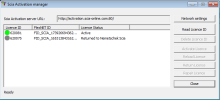
- Make sure that FlexID dongle is attached and working properly
- Press [Read Licence ID]and select the LID file using the “Open file dialog”
- Select the licence in the list of licenses by clicking on the licence number
- Press [Activate Licence]
- The information message is displayed after successful activation
- SCIA Activation Manager can be closed now
Activated licence is indicated by the green icon.
After the successful activation it is necessary to restart the SCIA License server.
Upgrade of user’s version
When user buys new modules, it must be indicated in SCIA database. Then the user (or his IT administrator) needs to update licenses on his SCIA License Server.
The update of modules on the SCIA License server consists of two steps:
- Return current modules from user’s trusted storage to SCIA activation server (return request)
- Activate modules from SCIA activation server (it will be activated including new modules)
Those two steps can be done manually or at once by pressing [Reload licence].
Configuration and start of SCIA Licence server
Note 1: The licence server is configured automatically during the installation of SCIA Licence Server. In usual cases the following steps are done automatically.
Note 2: More detailed information about general managing of licence server can be found in Licence Administration Guide provided by Flexera Software.
- make sure that there is running process lmadmin.exe on the license server machine.
- start Internet browser and navigate to http://serveraddress:8080 (e.g. http://localhost:8080)
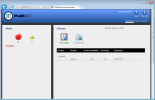
- Click on [Administration] and sign in (for the first login use "admin" for username and password)
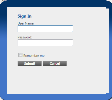
- Go to "Vendor daemon configuration" and click "Administer"
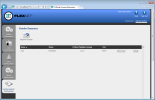
- In the "General configuration" section it is necessary to have correct path to licence file (SCIA_Software.lic or *.DAT) and correct path for the vendor daemon (SCIA.exe).
Vendor daemon port is the port which is used for communication between scia.exe and lmadmin.exe. it is not used for communication between SCIA Engineer and licence server.
Restart retries specifies whether the licence server will be automatically started after restart of licence server machine (also restart after sleep mode). Put here the value 1 to enable automatic restart of license server .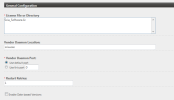
- In the "Vendor daemon log" section it is possible to modify the position of log files or show the log file.
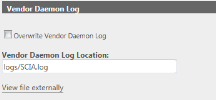
- Changes in configuration must be saved
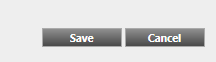
Once the daemon is configured correctly, it can be started using the "Start" button.
Running daemon can be stopped using "Stop" button. Or it is possible to reread the licence file.
Checking the status of licence server
The status of SCIA Licence server can be checked on the "Dashboard" of the web based interface. It is possible to see alerts and warnings here and to see which licenses are available at the server. There are provided information about availability, expiration or current users (Hosts) for each module.
Setting of protection in SCIA applications
Standalone protection
The setting of Protection is done is Protection setup dialogue (lockman.exe). In the most cases user needs just to select "Only standalone" type of protection. This selection ensures that all modules from attached dongle and LIC file are used.
User can check list of his modules in "Expanded" mode of the protection setup.
In case the list of modules is empty or outdated it can be updated using [Import licence file] button. (see chapter related to Upgrade of existing users).
Floating protection
The setting of protection is done in Protection setup dialogue (lockman.exe).
In the Protection setup dialog the user needs to set protection type to “Floating” and fill in the correct port and path to Licence server. (e.g. 27000@localhost or 27000@my_server_name). The list with available commercial modules is displayed after pressing [Apply/Refresh].
User must select modules which he wants to use in SCIA application. Selections of modules can be also saved as "Sets". Those sets can be then quickly accessed in combo box "Sets of modules".
Borrowing
Borrowing enables to the end-user to take some modules from Licence server to his local computer and use them also offline. The borrowing is done for specified time (maximal one month). After this time borrowed modules are automatically returned back to SCIA Licence server.
Note 1: If the user wants to use borrowing, it must be explicitly enabled by SCIA. The borrowing can be enabled for each separate commercial module (edition/ package).
Borrowing of modules is controlled from Protection setup utility:
Modules which can be borrowed are indicated by the <B> (since the version 2011).
If the user wants to borrow modules, he needs to select (check) modules he wants to borrow and press [Borrow selected modules] button. Then he is asked for number of days (calendar). All modules that are currently selected (checked) are borrowed (if it is allowed for them).
Successfully borrowed modules are indicated by the text with time remaining to automatic returning of modules (since the version 2011).
In case the borrowing is not anabled for selected module the warning message is received.
If the user wants to borrow some more modules (or other selection of modules) then he has to return currently borrowed modules at first. After returning he can make new selection of modules and perform Borrow action again.
Note: The “early return” is possible only if the end-user is connected to his SCIA Licence server.
It is highly recommended to replace the path to the licence server with one space character (" ") in the protection setup utility. Otherwise the starting and working in SCIA Engineer can become slow due to system searching for the licence server which is not accessible.
List of protection related tools
Protection setup
The protection setup is a separate utility. It can be launched using Lockman.exe. This is basic tool for end-users to configure their licensing.
User can select one of the following protection types:
- Trial – it runs SCIA Engineer in Trial mode if there is a “TRIAL” module in the local trusted storage (local SCIA Licence server)
- Only standalone – reads modules only from the dongle and LIC file
- Only floating – reads modules only from the SCIA Licence server
- First standalone then floating – Selected modules are taken primarily from the standalone dongle. If some selected module is not available at the dongle it is taken from SCIA Licence server
- First floating, then standalone – try to read modules from SCIA Licence server, if it is not accessible, then modules are taken from dongle
- Student – it runs SCIA Engineer in Student mode if there is a “STUDENT” module in the local trusted storage (local SCIA Licence server)
If the dongle is attached then its LockID is displayed in the header of the dialog.
When the floating protection is selected, then user must specify the path to his FLEXnet Licence server.
At the bottom of the dialog there is the list with commercial modules which are available in the LIC file or on the user's SCIA License server. Here the user can select modules which he wants to use in SCIA application. The selection of modules also can be saved to Sets.
Sets are predefined settings of commercial modules. They are stored in files in User\protection\Sets directory. In the Protection setup dialog the user can choose between existing sets of modules in the combobox. SETs are intended to be used for floating protection (to make selection of modules easier), however, it can be used also with standalone protection.
[Save set of modules] saves the current selection of modules into defined set (the name of the set is according to file name specified by the user).
SCIA Engineer can be started with specific predefined set of modules (i.e. selection of modules). This feature enables the user to switch between predefined set of modules without starting Protection setup.
The syntax is: esa.exe /Ccustom_filter_file_name where "custom_filter_file_name" represents the name of the predefined set of modules without file extension. If spaces are used in the name of the set the syntax is esa.exe "/Ccustom filter file name".
[Import set of modules] modify the current setting of modules according to selected set, but does not change the name of the current set.
It can be also used for importing SETs from another computer (e.g. if prepared by IT administrator on the server). After the import the SET is copied to USER\Protection\Sets directory and can be used.
[Remove set of modules] deletes current set.
Note 1: Files with Sets can be manipulated (copy, delete, edit) also manually.
Note 2: Numbers next to commercial module are valid only for floating licensing and mean: total number of modules on the server / available number of modules at the moment.
Each commercial module in the list can be expanded (by double-click). Then the technical modules contained in the commercial module are listed.
Changing of path to the licence folder from Protection setup
It is possible to change the way to the directory with license file from Protection setup dialog
Use right-mouse-button on the header of the dialog and start Advanced setting. Then you can enter different path to the directory with licence file.
Displaying of usage of some module from Protection setup
This feature is available for the floating licenses only.
To learn who is currently using some module, use right-mouse button above the module and press “Show list of users. Then you can see who is using the module.
SCIA Activation manager
This utility needs to be installed on user’s licence server. Its installation is part of SCIA Licence server installation.
The utility is intended to be used by client’s licence administrator. It enables to administrate licenses on SCIA License server. Following actions are available:
- Add new license (one licence represents one LockID) in the list
- Delete license from the list
And also perform transactions with SCIA Activation server
- Activate a license
- Return a licence to SCIA Activation server (can be lately again freely activated).
- Repair damaged trusted storage - it must be explicitly allowed by SCIA.
Note: It is recommended to return licenses to SCIA Activation server before any changes of client's licence server machine. it will prevent damaging of the licence.