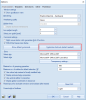Commands
Abbreviations
Command: By the “command” is meant the string used to run some actions from the command line. Commands usually contain dots, e.g. “Structure.1d.Beam”
Shortcut: By the “shortcut” is meant string used wgicg is shorter substitution to full lenght command. Some commands does not have corresponding shortcuts. Type "?" to command line to see full list of commands.
Using of commands
Installation
Commands and shortcuts are available immediately after the installation of the SCIA Engineer. It is not necessary to install anything special neither to do any changes in the settings.
Each command may be started again without its selection. Use key "Enter" when the command is finished, and the command is started again automatically.
For quick non dialog access you can use "Shift+ Enter " in command line. Useful for command member, when you can immediately input 1d member, without dialog specifying properties.
Protection
Commands and shortcuts belong to general functionality. They are not protected by any module and are available for all users. However user is still able to run actions supported by his licence only. E.g. user which does not have nonlinearity in his licence cannot start inserting of “Beam local nonlinearity”
Customization
Commands
Commands are defined by SCIA and cannot be changed by the user.
Shortcuts
Shortcuts are also defined by SCIA, but they can be changed (customized) by users.
Steps needed for customization of shortcuts:
1. Go to Setup / Options / Environment
2. Press [Customize shortcuts] button
3. File with customized shortcuts is opened. It is possible to add there new rows with customized shortcuts.Show default commands]
Format of rows in the file is Full.Dot.Command=shortcut
(e.g. Structure.1d.Member = member )
4. Restart SCIA Engineer
Original shortcuts are available together with the new ones after the customization. In case of duplicity the customer’s shortcuts has higher priority than the original one.
It is possible to open file with default commands to search and copy full names of commands using [Show default commands]
Localization
There can be available different commands and shortcuts for different languages. It depends on level of localization for each country.
In case there are different commands for some country they are used together with English commands. Localized commands have higher priority than the English ones..
The number “9” in the names of files (mentioned in chapter related to customization) indicates the language. In case you are using different language, the number in files names will be different.
It is possible to use different *.usercmd file for each language. In such case the *.usercmd related to current language has higher priority than the English (9) one .
The complete order of searching of the command is following:
- Customized shortcuts for the current language
- Customized shortcuts for English language
- SCIA defined shortcuts for current language
- SCIA defined shortcuts for English language
- Full command names for current language
- Full command names for English version
Basically, if you want to use one user defined shortcuts across versions and languages, use one defined for English (number 9, you can manually overwrite name of the .usercmd file in user folder)
Functionality coverage by commands
General
Commands are available only in open project. If there is not any project opened then it is not possible to use command line for starting actions.
Actions available via commands
Commands and shortcuts cover major part of available actions within SCIA Engineer. Following types of actions are covered by commands:
- actions started from the tree
- actions started from toolbars
- starting of various managers and tools (galleries, document, …)
Actions not available via commands
It is not possible to modify running action using command line. E.g. when the inserting of beam is running it is not possible to change e.g. snapping or geometry of the beam using command line.
Commands are not available in Document, GCS editor, ODA.
Also selections cannot be changed using commands or shortcuts.