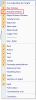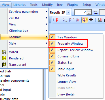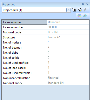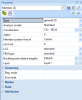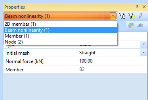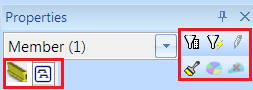Property window
Property window can be easily opened or closed via right-click menu in TB area, or from View menu.
The property window has its name derived from a property table that is displayed in it. The property window summarises parameters, characteristics and selected options of particular entities such as nodes, 1D members, loads, result diagrams, etc.
Example of a property window
The property window always shows information related to the selected entities or selected function. However, the property window has been designed to not only passively display the properties, but also to provide for fast and easy modification of them.
If the current selection consists of only one entity, generally all the parameters can be modified. If more than one entity has been selected, the property window automatically applies a filter and displays the parameters that the selected entities have in common.
Example of a property with common properties in one selection
Example of switch between element type in property tree
If a function has been started, the property window may contain some switches that may affect the behaviour of the function. Most of the functions from service Results are good examples as the property window enables the user to select required quantity to-be-displayed, adjust the style of result diagrams, etc.
Property window contains some additional functions, accessed from header
|
Select elements by more properties |
You can select elements based on multiple elements. You will be asked for "master" element first, then dialog with properties will appear. You can select one or more (CTRL+click) propeties. All elements based on selected properties will be added to your selection. |
|
Select elements by property |
Will select all elements of same type (beam, slab, line load, etc.) which shares selected property value in property grid. Only one property can be selected. |
| Update property dialog | Update property dialog |
| Member | Switch to entity properties tab |
| Design group | Switch to entity design group |
| Format painter tool | Start format painter tool |
| Attributes editor | Opens attribute editors |
| Delete selected attribute | Delete attribute |