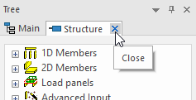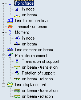Tree menu window
The tree window is similar in function to the menu bar but it is more readable and user-friendly.
The individual items of the tree may be:
How to operate the tree menu
The procedure to operate the tree menu is very straightforward and closely resembles the operating rules for standard Microsoft Windows tree control.
Opening branches of the tree
The tree consists of a main branch and possible sub-branches. If an item has a sub-branch, it is indicated with a plus sign (+) in front of the item name. The sub-branch can be opened (listed on the screen) by means of either (i) a left mouse button single click on the plus sign or (ii) a left mouse button double-click on the item name. If the same action is made with already opened a branch, the branch is closed.
Activating tree branch items
In order to activate an item of a branch (either a main branch item that opens a service or sub-branch item that opens a particular function), simply double-click on the item name with the left mouse button. Depending on the item type either a corresponding function is activated or a particular service tree menu is displayed.
If the branch item represents a particular function, it can also be activated using a button at the bottom part of the tree menu window.
Closing a service
In order to close the whole service you can do the following:
Do not click the [x] at the top right corner of the tree window (see picture above). This would close the tree menu window altogether.
Closing a function
In order to close the function, you can use one of the following ways:
-
press the [Esc] key once.
-
click the [Arrow] (
 ) button on the toolbar at the top of the
command line.
) button on the toolbar at the top of the
command line.
Terminating a function
In order to abandon the activated function without accepting the already made changes, press [Ctrl] + Break keys simultaneously.
It is also possible to invoke the window pop-up menu and select function Cancel.
Example of a tree menu
One click in main tree
To enhance speed of work in main tree, there is a possibility to turn ON one click opening in main tree. Setting can be found in Options - Setup - Other.