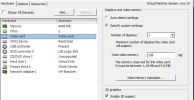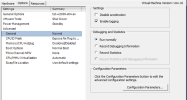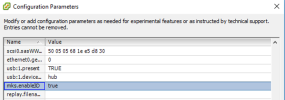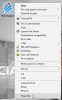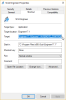OpenGL Troubleshooting - Textures
Content
- Symptom
- Possible causes
- Local installation of SCIA Engineer
- Using SCIA Engineer in a remote desktop configuration
- Manual activation of the simplified NaviCube toolbar
Symptom
The toolbar of the NaviCube is not displayed correctly.
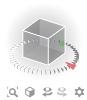
|
Normal display of the NaviCube and its toolbar. |
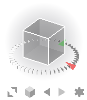
|
Simplified display of the NaviCube toolbar SCIA Engineer detected insufficient OpenGL support and switched automatically to simplified display of the NaviCube toolbar. Read below possible solutions to enable missing OpenGL features in your system. However, SCIA Engineer can be used normally with the simplified NaviCube toolbar. |
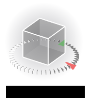
|
Problem displaying the toolbar of the NaviCube Typically, a black or grey rectangle is displayed instead of the toolbar. Icons are not visible. SCIA Engineerwas not able to detect insufficient OpenGL support and normal display of the NaviCube toolbar fails. Read below possible solutions to enable missing OpenGL features in your system. It is also possible to enable manually the simplified NaviCube toolbar. |
Possible causes
The issue is essentially due OpenGL textures not working properly. It can be due to one of the following causes:
- The graphic adapter in use does not support OpenGL textures
- Texture support is disabled in the OpenGL settings of the graphic adapter. This is usually linked to 3D accelerations.
- In remote desktop environments and virtual machines, it is common, that 3D accelerations are disabled by default.
Local installation of SCIA Engineer
SCIA Engineer is installed on the computer where it is used.
In general, make sure that 3D accelerations are enabled for the graphic adapter in use.
In case you are using a DisplayLink adapter, which typically the case when using a laptop and a docking station:
- useful information may be found here:
https://support.displaylink.com/forums/287786-displaylink-feature-suggestions/suggestions/17299984-i-need-full-opengl-support - some issues have been reported in connection with the Intel graphic adapter and its driver. An updated version of that driver may be found here:
https://downloadcenter.intel.com/download/27412/Graphics-Intel-Graphics-Driver-for-Windows-15-60-?v=t - it has been observed, that OpenGL issues occur only when using only an external display (i.e. not the screen of the laptop) with Windows 10. Simply switching to Duplicate or Extended display by pressing Windows-key + P usually fixes the issue.
Using SCIA Engineer in a remote desktop configuration
SCIA Engineer is installed on a remote computer and used through a remote desktop application, such as, for instance, Microsoft Remote Desktop or Citrix XenApp or Citrix XenDesktop.
VMware - Enable 3D acceleration for the virtual machine
Shut down your virtual machine. Edit setting of your virtual machine, on the Hardware tab select Video card, check the Enable 3D support box and enter 128 MB as Total video memory (see the picture)
Start your virtual machine. Make sure that the latest version of VMware tools is installed.
Note
If Enable 3D support box is greyed out, go to Options tab, select General settings and click on Configuration Parameters button
- name: mks.enable3D
- value: TRUE
Then click OK.
VMware - Upgrading virtual hardware
Outdated versions of virtual hardware on vSphere can cause OpenGL support to malfunction. Please read detailed information about upgrading a virtual machine to the latest hardware version here:
https://kb.vmware.com/s/article/1010675
Manual activation of the simplified NaviCube toolbar
In case all above listed solutions fail to enable OpenGL texturing and SCIA Engineer does not detect automatically the described OpenGL issue, the simplified NaviCube toolbar can be enabled manually as follows:
- Right-click on the shortcut used to start SCIA Engineer
- Click Properties in the context menu
- Edit the Target path
- Add a blank space and the text /X:REMOTE_CONTROL at the end (after the quotation mark)
- Click OK
Using this modified shortcut, SCIA Engineer no longer attempts to detect OpenGL texturing issues and uses only the simplified NaviCube toolbar.