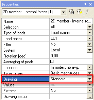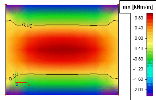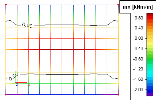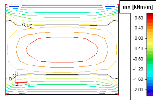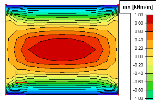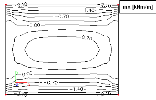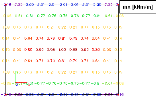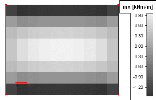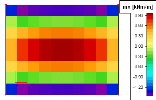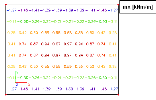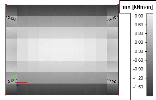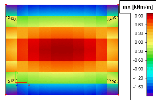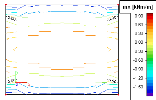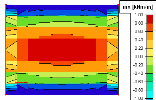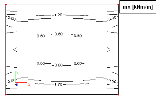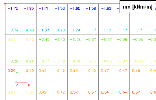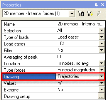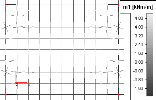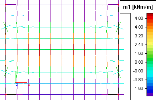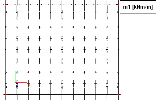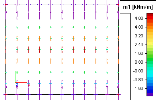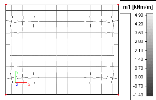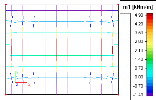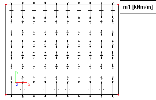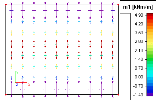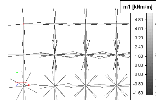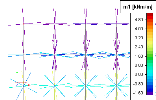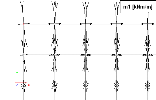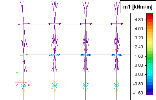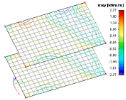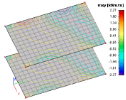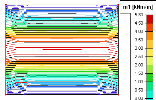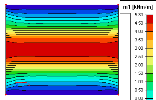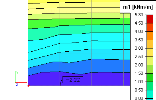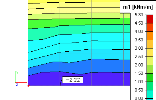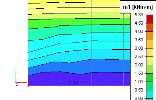Isolines setup
The values set here are used as a default option in Drawing setup dialogues when the results on slabs are drawn in the form of isolines.
Styles – isolines / isobands
The style of isolines can be adjusted independently for different kind of representation of results (in centres of finite elements, averaged in nodes, non-averaged in nodes, averaged on macros). These settings are used if the results are displayed with the parameter Drawing set to Standard:
Averaged values in nodes
|
One colour |
|
|
Smooth |
|
|
Coloured mesh |
|
|
Isolines |
|
|
Isobands |
|
|
Labelled isolines |
|
|
Numbers |
Constant (centre) values on elements
|
One colour |
|
|
Colours |
|
|
Numbers |
Non-averaged values in nodes
|
One colour |
|
|
Smooth |
|
|
Isolines |
|
|
Isobands |
|
|
Labelled isolines |
|
|
Numbers |
Styles – arrows / vectors
The style of isolines can be adjusted independently for different kind of representation of results (in centres of finite elements, averaged in nodes, non-averaged in nodes, averaged on macros). These settings are used if the results are displayed with the parameter Drawing set to Trajectories:
Averaged values in nodes
|
One colour |
|
|
Colour |
|
|
Arrow |
|
|
Coloured arrows |
Constant (centre) values on elements
|
One colour |
|
|
Colour |
|
|
Arrow |
|
|
Coloured arrows |
Non-averaged values in nodes
|
One colour |
|
|
Colour |
|
|
Arrow |
|
|
Coloured arrows |
Common properties
|
Display mesh |
If ON, the finite element mesh is displayed. |
|
Lighting |
If ON, a light above the displayed surface is switched on. The colours get brighter. |
|
Flat shading |
The effect of shading is applied. |
|
Number of isolines |
Specifies the number of isolines used. The number must be from interval <1, 99>. |
Surfaces with isolines
The isolines may be drawn on a "transparent" slab, on a slab in "background" or on a slab of "rendered" colour.
This option is useful if the slabs are in several levels and the view is so adjusted that one slab overlaps the other and hides a part of that slab from your view. See the pictures below.
|
Transparent |
|
|
Background |
|
|
Rendered |
Isobands style
|
Isolines |
|
|
Filled |
Palette properties
|
Font |
Defines the font of the palette. |
|
Size |
Specifies the font size for the palette. |
Local extremes
This option allows the user to mark places where the displayed quantity reaches its local extreme. It is possible to display only "minimum peaks" or only the "maximum peaks" or both. Various description options are available.
|
Extreme |
None No values are displayed.
Local minimum and maximum Both minimum and maximum are displayed.
Local minimum Only minimum is displayed.
Local maximum Only maximum is displayed. |
|
Style |
Transparent description
Description
Text with cross |
Procedure to adjust the isolines parameters
-
Start menu function Setup > Colours/Lines.
-
Select tab Isolines.
-
Press button [Detailed setup].