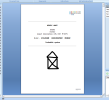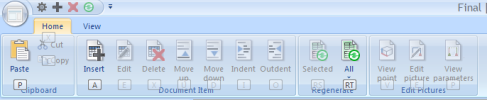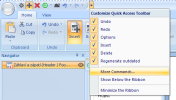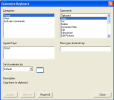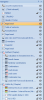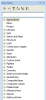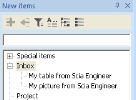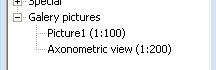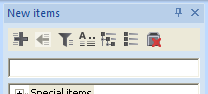Components of Engineering Report workspace
Preview
The Preview visualise the content of the report. It is the place where user can see how the report looks like.
Ribbon
The ribbon contains actions necessary for working in the Engineering Report. Modification action are available on the tab "Home"
and report preview related actions on the tab "View".
Ribbon actions can be started using "Alt" key. This is standard feature of ribbon application. Press "Alt" key and then continue by pressing letters or numbers as they are shown on the ribbon.
Quick access toolbar
Above the ribbons there is Quick access toolbar  which can be customized using the "More commands..." menu.
which can be customized using the "More commands..." menu.
In this dialogue it is possible to add or remove or rearrange buttons displayed on Quick access toolbar.
The button "Keyboard shortcuts: [Customize]" opens the dialogue for customizations of keyboard shortcuts. It is possible to assign any combination of keyboard keys to any of ribbon actions. This will enable starting of the ribbon action using defined keyboard combination.
Navigator
Navigator is used for displaying and modification of report structure. It is possible to select, move, copy, or delete report items here. It is also possible to hide or lock report items here.
Report items can be moved or copied using Drag and drop. It is also possible to copy selected report items into clipboard or paste items from clipboard.
New items
New items panel enables inserting of various report items into a report. There are listed mainly tables which are sorted into groups (Structure, Load, Steel, ...).
Besides tables there are displayed also so called Special items. Special items does not display data from the project, but they can be used for formatting and finalization of the report. Those items are explained in the separate chapters.
Group called Inbox stores tables or pictures which were previously sent from SCIA Engineer. They can be copied more times into Engineering Report or moved to Engineering Report. (see the chapter related to Inserting of report items from SCIA Engineer).
Another special group in the list of new items are Gallery pictures. There are listed all pictures from the picture gallery in this group.
Actions on New items panel
There is a small toolbar with buttons for starting of necessary actions on the top of this panel.
Available actions are:
 - Appends selected item into report after the selected item (on the same level)
- Appends selected item into report after the selected item (on the same level) - Inserts selected item into report under the selected report item (indenting)
- Inserts selected item into report under the selected report item (indenting) - Switches ON / OFF filtering of New items. Filtering is by default switched ON. Filtering is based on in-build algorithm and depends on the data available in the project.
- Switches ON / OFF filtering of New items. Filtering is by default switched ON. Filtering is based on in-build algorithm and depends on the data available in the project. - Switches between modes of searching in New items. Available modes are Filtering by typed string or Auto-complete of typed string (see further)
- Switches between modes of searching in New items. Available modes are Filtering by typed string or Auto-complete of typed string (see further)
 - enables to expand or collapse all groups in the list
- enables to expand or collapse all groups in the list - delete items from Inbox
- delete items from Inbox
Searching in New items - Filtering and Auto-complete
The field bellow the toolbar on New items panel can be used for searching of some particular items by their name. There are available two modes of searching. Those modes are switched using the  button
button
- Filtering: only such New items containing the typed string are displayed in the list
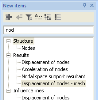
- Auto-complete: The Auto-complete mode provides suggestions while you type into the field. Here the suggestions are names of groups and items from New item list. E.g. "Structure" once you type "str"
 . The suggestion is accepted by pressing "Enter" key. After accepting the suggestion the item is selected. In case the selected item is group (e.g. group Structure) it is possible to continue in typing and items or subgroups contained in selected group are suggested while you type. E.g. pressing following sentence of keys will result in selection of New item Nodes: "str ENTER no ENTER"
. The suggestion is accepted by pressing "Enter" key. After accepting the suggestion the item is selected. In case the selected item is group (e.g. group Structure) it is possible to continue in typing and items or subgroups contained in selected group are suggested while you type. E.g. pressing following sentence of keys will result in selection of New item Nodes: "str ENTER no ENTER"  .
.