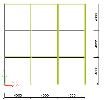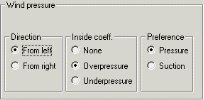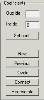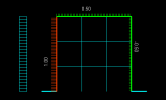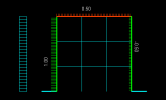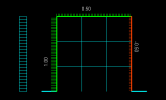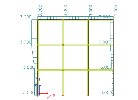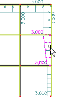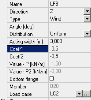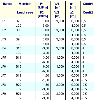Example of wind generator application
The application of wind generator will be demonstrated on a simple example. Let’s assume a regular frame as shown in the figure.
The frame will be subject to wind load whose intensity will be specified by means of a user-defined height-pressure curve. For simplicity and for good demonstration, the curve is defined so that:
-
the pressure is constant and equal to 1 kN/m2 over the first storey,
-
the pressure changes linearly to 2 kN/m2 over the second storey,
-
the pressure is constant and equal to 2 kN/m2 over the third storey,
Once the wind curve is input, the wind load generator may be started. Let’s set the frame distance to 3 metres.
Let’s accept the default parameters for the direction, inside coefficients and preference.
Then, let’s adjust shape coefficient on the first 1D member. Let’s set the outside coefficient to 1.0 and the inside coefficient to 0 (zero).
The coefficients on the second 1D member will be as shown in the figure.
And the coefficients on the last 1D member will be:
On closing the dialogue of the wind load generator, the defined load is displayed on the screen.
In order to review and, if necessary, modify any of the defined wind parameters, it is possible to apply the editing procedure. Let’s assume that the load along the second floor of the right hand side column should be reviewed.
So, let’s select the load.
The properties, including all parameters are displayed in the Property Window.
There are two coefficients in the Property Window named Coef1 and Coeff2. These represent the total value of the shape coefficient at the beginning and at the end, respectively, of the selected 1D member.
All the input data can also be clearly verified in a load table in either Preview window or Document window.
The graphical representation of the wind load uses the following convention:
- The graphical size of the load "diagram" takes account of both acting width, shape coefficient and wind pressure.
- The numerical value at the load "diagram" may show the acting width or the final load value. The adjustment may be made using the Set view parameters function. See the Note in chapter Basic working tools > View parameters > Overview of view parameters > Labels and descriptions.
- The value of the shape coefficient can be read in the property table once the required load is selected.