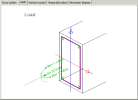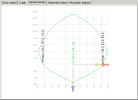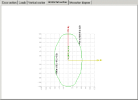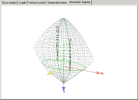Checking to interaction diagram - single check
If required, a selected member can be checked in detail. To do so, press button [Single check] in the Action bar of function Check diagram.
Single cross-section dialogue provides for detailed view of design results.
Parts of the dialogue
Calculation
|
Code setup |
Filtered dialogue for adjustment of design parameters is opened on the screen. |
|
Extreme |
Selects the quantity for which the check is performed. |
|
Internal forces |
Lists internal forces in the selected section. |
|
Internal forces input by user |
If ON, the user may modify the internal forces manually. |
|
Calculation |
Performs the calculation. |
Set of graphical windows
(see also the pictures below)
|
Cross-section |
Shows the cross-section, its dimensions and defined reinforcement. |
|
Loads |
Shows internal forces in the selected section. |
|
Vertical section |
Shows the vertical section of the 3D interaction diagram. |
|
Horizontal section |
Shows the horizontal section of the 3D interaction diagram. |
|
Interaction diagram |
Shows the 3D interaction diagram. |
Cross-section
Loads
Vertical section
Horizontal section
Interaction diagram