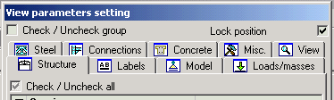Adjusting the view parameters
In general there are three ways to adjust the view parameters:
-
in the Setup dialogue,
-
using the fast-access group-commands,
-
using the fast-access window-buttons for certain types of entities.
Adjusting the view parameters using the Setup dialogue
The Setup dialogue provides for the adjustment of all available view parameter. In addition to the parameters themselves, the dialogue contains also other controls. They are grouped at the bottom of the dialogue.
|
Check / uncheck group |
If the cursor is placed on the name of a group of view parameters (in any of the tabs), it is possible to use this check box to select or deselect the whole group. |
|
Lock position |
You can move the dialogue to any position on your screen and check this option. When you closed the dialogue and open it again, it is not displayed in the centre of the screen (which is the default position), but in the place you "locked" it. |
|
Check / uncheck all |
This check box can be used to select or deselect all the view parameters on the active tab. |
The procedure to open the Setup dialogue
The Setup dialogue can be opened using:
-
the button Fast adjustment of viewflags on whole model (or if required Fast adjustment of viewflags on selection) on the button-bar of the graphical window and selecting command Setup dialogue,
-
the pop-up menu (opened by a click of the right mouse button on the area of the graphical window) and selecting the function Set view parameters for all (or if required Set view parameters for selected).
Adjusting the view parameters using the fast-access group-commands
For selected groups of entities (the groups in terms of the overview of available parameters) fast-access group-commands are available in the menu opened through the button Fast adjustment of viewflags on whole model (or if required Fast adjustment of viewflags on selection) on the button-bar of the graphical window.
Most groups from the Setup dialogue can be quickly controlled (switched ON/OFF) through these commands. Each command in the menu can be used to display or hide the entities (labels) covered by the corresponding group. The commands work like a toggle menu item: one click on them selects the group, next click deselects the group, etc.
Detailed "toggling"
The fast-access group-commands can work in two modes. The required mode can be set in the menu that opens when you click on the button Fast adjustment of viewflags on whole model (or Fast adjustment of viewflags on selection) on the button-bar of the graphical window.
|
Default (i.e. Detailed Off) |
In this mode, whenever you turn the corresponding group OFF, the whole group becomes hidden. Whenever you toggle the group ON, the whole group is displayed. |
|
Detailed (i.e. Detailed On) |
In this mode, whenever you turn the corresponding group OFF, the whole group becomes hidden (so far it is the same as in the pervious mode). But, whenever you toggle the group ON, the only those entities are displayed that are "ticked" (selected) in the Setup dialogue. See the example below. |
Note: The Detailed mode is not available until you at least once open the Setup dialogue for View parameters, make your settings there and confirm them with [OK] button.
Example
Let us take group Other model data. It can offer the following entities:
-
hinges on 1D members,
-
hinges on slabs,
-
rigid arm,
-
internal node,
-
internal edge.
Let us suppose that you use Fast adjustment of viewflags on whole model.
First, let us talk about the Default mode. If you toggle the group OFF, all the above listed entities become invisible. If you then toggle the group ON, all the above listed entities are displayed on the screen.
Now, let us move to the Detailed mode. Let us suppose that in the Setup dialogue, the following settings were made when the dialogue was edited last time:
|
hinges on beams |
|
|
hinges on slabs |
|
|
cross-link |
|
|
rigid arm |
|
|
relative node |
|
|
internal node |
|
|
internal edge |
If you toggle the group OFF, all the above listed entities become invisible. There is no difference in hiding the group. However, when you toggle the group ON, only the selected entities are shown on the screen (i.e. hinges on 1D members, cross-link, rigid arm, relative node) while the entities that are not marked in the Setup dialogue remain hidden (i.e. hinges on slabs, internal node, internal edge).
This mode is intended for such a style or phase of work when you need to check your model repeatedly and you want to see and hide in turns some part of your model.
Adjusting the view parameters using fast-access window-buttons for certain types of entities.
The button bar of the graphical window offers a set of buttons for fast displaying or hiding of certain types of entities or their labels.
|
Show / hide surfaces |
Displays / hides the surface outline of members (1D members, slabs, shells). |
|
Switches ON/OFF rendering of members. |
|
|
Fast adjustment of viewflags on whole model |
Offers a menu with fast-access group-commands (see above) or opens the Setup dialogue (see above).The adjustment is valid for all entities in the model. |
|
Fast adjustment of viewflags on selection |
Offers a menu with fast-access group-commands (see above) or opens the Setup dialogue (see above). The adjustment is valid for currently selected entities. |
|
Show / hide label of nodes |
Displays / hides numbers of nodes. It effects the whole model. |
|
Show / hide label of members |
Displays / hides numbers of members (1D members, slabs, shells). It effects the whole model. |
|
Show/hide dot grid |
Displays / hides the dot grid. |
|
Selects the load case that will be displayed if the view parameter for load is switched on. |
Note: Please note that some view parameters always relate to the whole structure. For example, it is not possible to display reinforcement in selected 1D members only, it is either shown in the whole structure, or hidden everywhere. In order to see e.g. the mentioned reinforcement in selected 1D members only, function Activity must be used to hide (or display in grey colour) the "unwanted" members.
Note: Not all view parameters are always offered in the Setup dialogue or in the menu with fast-access group-commands. The Setup dialogue and the menu with fast-access group-commands offer only those parameters for which the appropriate entity type has been already defined. E.g. until you define at least one support in your model, view parameters for supports are not shown.