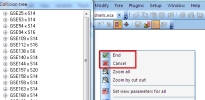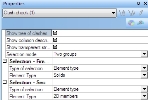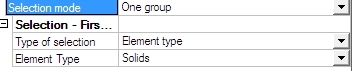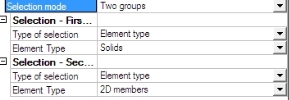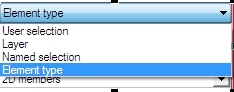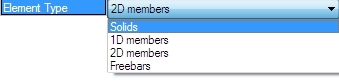Starting clash check
The application works in a different mode when the clash check is started. The new window Collision tree is displayed. The structure is inactivated and the properties display settings for the check.
The check can be finished by End or Cancel in the context menu, by a action button "End clash check" or by ESC from the keyboard.
Settings for a check
Show tree of clashes
Deactivate the Collision tree.
Show collision description
Hide the collision flags with the name of the collision.
Show transparent structure
Deactivate view parameter for the transparent structure.
Selection mode
One group or Two groups - this setting defines if the check searches collisions in one group between each other, or between two different groups of items.
There is one property Selection when One group is activated and two properties Selection when Two groups are activated.
The group can be defined by 4 different possibilities - user selection, layer, named selection and element type.
The text field under this combobox depends on the selection.
Example wit the User selection:
When the Element types is selected, the second row shows the combobox with these possibilities: 1D members, 2D members, Solids and Freebars.
When the User selection is activated, the user has to define the selection - graphical selection of the structure and the toolbar for selections works correctly in this mode.
Action buttons
Run clash
Starts the calculation of collisions.
Delete collision objects
Delete all generated collisions in the project. It is a fast solution for deleting generated solids.
The second possibility to delete the collisions to select solids in the 3D window. User can select only one and use filtering on Geometric status in properties to select all of them.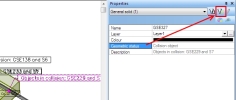
End clash check
Close the tool.