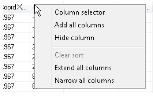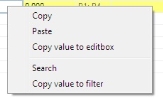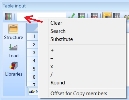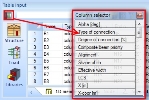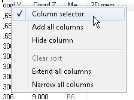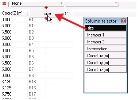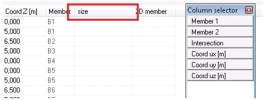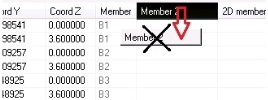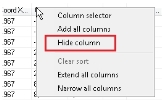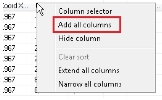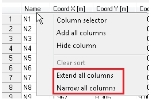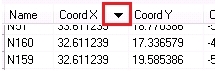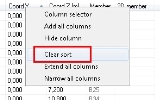Tools in Table input - work with columns
Context menu
Table input provides more types of the context menu. The first is activated from the column header and the second is activated from the cell.
The special context menu is used on the toolbar edit-box.
From the column header:
From the cell:
From the edit-box:
Column selector and work with columns
Column selector is a tool for displaying any column with property in the table.
It can be displayed by the button on the toolbar (the first picture) or by the context menu – item Column selector (see the second picture).
The selected columns with properties can be drag&droped to the Table input and stay here as visible. The property can be dropped between columns when two red arrows are displayed.
The column can be hidden by drag&drop back to the Column selector or by drag&drop to the grid (then it is automatically moved back to the Column selector).
Another way is to use context menu – Hide column.
The context menu contains possibility to add all columns at once.
Extend and narrow all visible columns
It is possible to extend and narrow all visible columns at once using context menu on the column header – Extend all columns, Narrow all columns
The values are extended or narrowed by approximately 20% of its original size.
The reason is that the size of a text is managed by the operation system, not SCIA Engineer so this is a fast tool to correct possible problems with partly-visible headers.
Sorting
Each column can be sorted forward or backward. This functionality is activated by the click on the column header. The sorted column is displayed with the little black triangle.
The sort can be cleared by the 3rd click on the column header or by the context menu – Clear sort.