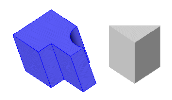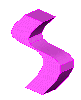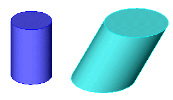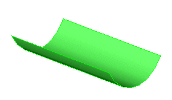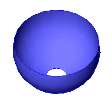Defining a new general solid
There are two types of solid that can be defined in SCIA Engineer.
|
Solid |
A solid is a 3D volume. Solids are defined by its surface and the interior is filled with an imaginary mass. |
|
An open shell is a surface. It may be planar or curved, but it is just the surface. |
Solids
Prism
The prism is a solid whose base can be formed by a closed polygon of an arbitrary shape (with both straight and curved edges) and whose height can follow either a straight line (the picture above) or a curve (circle, parabola, Bezier curve or spline) (the picture below).
The procedure to input a new prism
-
Open service Structure.
-
Expand branch Drawing tools > General solids> Solid.
-
Select and start function Solid - extruded prism.
-
Input a few parameters of the solid: Name, Layer, Colour.
-
If required, input also the advanced parameters: material and role.
-
Define the base of the prism (i.e. input a closed polygon).
-
Once the polygon is closed, the working plane is automatically readjusted to allow for the input of the height of the prism.
-
Input the height (a straight line or a curve).
-
Close the function.
Cylinder
The cylinder is a kind of the extruded prism. The limitation is that the base is always formed by a full circle. The height can once again follow either a straight line or a curve.
The procedure to input a new cylinder
-
Open service Structure.
-
Expand branch Drawing tools > General solids> Solid.
-
Select and start function Solid -cylinder.
-
Input a few parameters of the solid: Name, Layer, Colour.
-
If required, input also the advanced parameters: material and role.
-
Define the base of the cylinder (i.e. input a circle).
-
Once the base is input, the working plane is automatically readjusted to allow for the input of the height of the cylinder.
-
Input the height (a straight line or a curve).
-
Close the function.
Surface of revolution
The Surface of revolution is defined by a line or curve and the axis around which it rotates.
The axis can be defined in several ways.
|
Working plane axis X |
The axis of rotation is parallel to the X-axis of the current working plane. |
|
Working plane axis Y |
The axis of rotation is parallel to the Y-axis of the current working plane. |
|
Working plane axis Z |
The axis of rotation is parallel to the Z-axis of the current working plane. |
|
Define axis by cursor |
The axis of rotation is defined manually in the graphical window. |
|
Enter custom axis vector |
The direction of the axis of rotation is defined by a user-input vector. |
The procedure to input a new surface of revolution
-
Open service Structure.
-
Expand branch Drawing tools > General solids> Solid.
-
Select and start function Solid–surface of revolution.
-
Input a few parameters of the solid: Name, Layer, Colour.
-
If required, input also the advanced parameters: material and role.
-
Define the line/curve that will rotate around the axis and thus define the surface.
-
Once the master curve is input, a dialogue opens on the screen.
-
Define the angle of rotation.
-
Define the way the axis of the solid will be defined (see the table above).
-
Confirm the settings in the dialogue.
-
Input the centre of rotation (and depending on the type of the definition of the axis, input other required points).
-
Close the function.
Open shells
General polygon
This is a simple planar shape with an arbitrary number of vertices and arbitrary shape of edges (straight, circular, spline, etc.).
The procedure to input a new polygon
-
Open service Structure.
-
Expand branch Drawing tools > General solids> Open shell.
-
Select and start function Open shell–general polygon.
-
Input a few parameters of the solid: Name, Layer, Colour.
-
If required, input also the advanced parameters: material and role.
-
Define the polygon.
-
Close the function.
Swept surface
This shell is defined by a master curve and a line or curve along which the master curve is translated (swept). This translation generates the final shape.
The procedure to input a new swept surface
-
Open service Structure.
-
Expand branch Drawing tools > General solids> Open shell.
-
Select and start function Open shell– swept surface.
-
Input a few parameters of the solid: Name, Layer, Colour.
-
If required, input also the advanced parameters: material and role.
-
Define the master curve. End its definition with [Esc].
-
Input the curve along which the master curve will be swept. End its definition with [Esc].
-
Close the function.
Surface of revolution
This component is similar to the Solid – surface of revolution described above. The difference is that this function (open shell - surface of revolution) defines a surface and not a volume.
The procedure to input a new surface of revolution
-
Open service Structure.
-
Expand branch Drawing tools > General solids> Open shell.
-
Select and start function Open shell –surface of revolution.
-
Input a few parameters of the solid: Name, Layer, Colour.
-
If required, input also the advanced parameters: material and role.
-
Define the line/curve that will rotate around the axis and thus define the surface.
-
Once the master curve is input, a dialogue opens on the screen.
-
Define the angle of rotation.
-
Define the way the axis of the solid will be defined (see the table above).
-
Confirm the settings in the dialogue.
-
Input the centre of rotation (and depending on the type of the definition of the axis, input other required points).
-
Close the function.