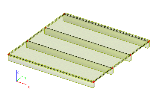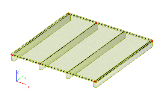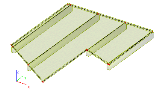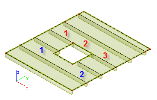Modification of the geometry and properties of plates with beams
In general, the following text applies also to plates from beams and load panels with beams.
Modifying the layout of beams
As long as the beams are not disconnected from the plate (see further in the text), the properties specified in the table with input parameters of the plate can be arbitrarily modified. That means that it is possible to change the number and distance of the beams, their alignment, etc.
In order to change for example the cross-section of the beams, it is necessary to select separately the beams that are to be modified. In general, it is possible that each beam has different cross-section, is inserted into a different layer, etc.
The procedure to change the layout of the beams
-
Select the plate that is to be modified.
-
The properties of the plate are displayed in the Property window.
-
In section Beam layout change the required parameters.
-
All the changes are immediately reflected in the model.
Changing the general properties of the plate
The general parameters (listed in the table with Input parameters for the plate) can be changed in the same way as for normal slabs. For example, the name, material, LCS, etc. can be modified this way.
Special note must be made concerning the FEM model of the plate. Plates with beams and plates from beams are input through the same function. The final type of the plate is adjusted in the input parameters. However, once the plate is defined, there are some limitations concerning the change of the FEM type.
-
If a plate with beams of any type (isotropic, orthotropic or membrane) has been defined, it cannot be changed to a plate from beams. The user can only swap freely between isotropic, orthotropic and membrane option.
-
The same applies to the plate from beams. Once a plate is input as a plate from beams, it cannot be changed to a plate with beams. Once again, it is possible to swap between orthotropic and isotropic plate from beams.
The procedure to change the general properties of the plate
-
Select the plate that is to be modified.
-
The properties of the plate are displayed in the Property window.
-
Change the required parameters at the top part of the table.
-
All the changes are immediately reflected in the model.
-
Clear the selection.
Changing the geometry of the plate
As long as the beams are not disconnected from the plate (see further in the text), all the changes to the geometry affect also the beams. If the plate is for example rotated, the beams rotate as well. If an additional vertex is added to the outline of the plate and the shape of the plate is changed, the beams are regenerated accordingly.
Example:
Let us have a plate like this:
Let us rotate it by 90 degrees.
Let us change its shape. (The user changes just the shape of the plate, the beams are modified automatically to correspond to the new geometry of the plate.
The procedure to change the geometry of the plate
-
Select the plate that is to be modified.
-
Use any available general function to change the shape. For example:
-
All the changes are immediately reflected in the model.
-
Clear the selection.
Inserting an opening into a plate with beams
As long as the beams are not disconnected from the plate (see further in the text), the inserted openings and load panels affect also the beams.
It can be clearly seen in the following picture. Let us have a plate with beams. An opening is inserted. One of the edges of the opening follows the axis of one of the beams. Another beam is "cut" by the opening.
As a result, we get a plate with beams with:
-
the beam that is "cut" by the opening is really cut into three segments and the segment lying below the opening is removed, which means that only two segments remain in the model (see the blue numbers in the picture),
-
the beam that goes along the edge of the opening is also divided into three segments and all the three segments remain in the model (see the red numbers in the picture).
Disconnecting the beams from the plate
If required, it is possible to disconnect the beams from the plate and treat both as separate entities (standard beams and standard plate).
The procedure to disconnect the beams
-
Select the plate that is to be modified.
-
Click action button [Edit beams].
-
This action removes the relation between the plate and the beams.
-
From this moment, both entities are independent.