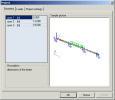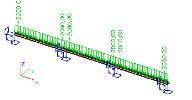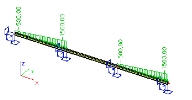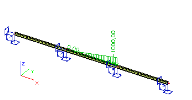Opening the template
As the final step, let’s open the saved template.
Call function File > New and select tab User templates.
Open it.
Go through individual tabs and fill in the parameters.
Please note that the second tab Loads does not show any picture. Remember that no picture has been defined for this parameters set in our example.
Once the parameters have been defined (notice that only eight numbers had to be inserted), the project is opened and a new three-span continuous beam is automatically created in front of you.
The result for individual load cases will be:
|
LC 2 |
|
|
LC 3 |
|
|
LC 4 |
This is the end of the example