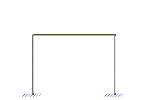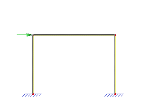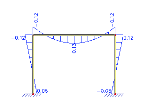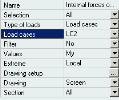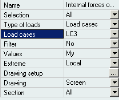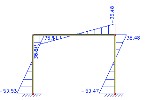Example for refresh of results
The following example demonstrates the use of [Refresh] button from service Results.
A model must be created and calculated. A simple frame will be used in this example.
The frame is subject to:
|
self weight |
|
|
a vertical force located in the middle of the span of the beam |
|
|
a horizontal force acting at the top of the left column |
When service Results is opened and function Internal forces on beam is selected, no result diagrams appear on the screen.
In the Property window, make required adjustments, e.g. set Type of loads to Load cases, and under Load cases select LC1 (i.e. the self weight). Press button [Refresh] in the Action buttons.
Once button [Refresh] is pressed, the diagram is displayed (this time, bending moment diagram for self weight load).
In order to see the diagram for another load case, make the required setting in the Property Window.
And press button [Refresh] again.
The diagram is regenerated.
And the same may be repeated once more for the last load case.
Button [Refresh] must be pressed again.
The selected result is drawn on the screen.
The same may procedure may be now be repeated for any other result quantity, load case, load case combination, or for any other display-style related adjustments.