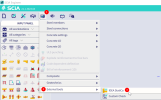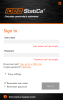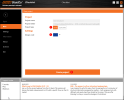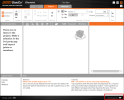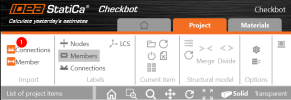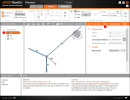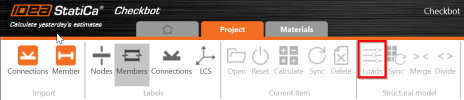IDEA StatiCa
IDEA StatiCa is software for steel connection design, member analysis, and code-checking concrete details. Its integration within SCIA Engineer allows you to select part of your model and send it to IDEA Checkbot, which is BIM connector provided by IDEA. Data are transferred in SAF format and it is only one-directional link (from SCIA Engineer to IDEA). Once you have your part of the model in Checkbot, you can easily move it to IDEA Connection module for designing steel connections.
For more info about IDEA Checkbot solution visit:
Export to IDEA
Click on Design tab in main bar, select External tools option and choose IDEA StatiCa.
Log in to your IDEA account via popped-up dialog.
You can set your project type, design code and then Create project. It will create a folder with IDEA project data in the location of your currently opened SCIA Engineer file.
Then IDEA Checkbot window pops-up. If you are successfully connected to SCIA Engineer, you can see the connection icon with sign in the right down corner of the window.
Now in SCIA Engineer select part of the structure you want to export. Always choose members, not only nodes. If you choose member, software will try to detect all connections, which member is part of and export them to Checkbot. If you want to export only one connection, the best is select all the members, which are included in this connection. When your selection is ready, just click on Connections in IDEA Checkbot for importing selected objects.
Note: If you don't select any object in SCIA Engineer and click on Connections in Checkbot, the whole model will exported and software will try to detect all of the possible connections in it. For bigger structures it can take some time.
After that you can easily continue to the IDEA Connection by selecting connection in a list and clicking on Open.