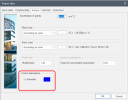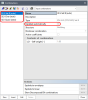Automatic code combinations
The automatic code combinations represents load combinations automatically generated according to active national code with a special feature of automatic update of their content. It means that content of those combinations is automatically keeping updated by program so any change in the list of load cases is immediately reflected there. As a result, user is able to perform quickly code checks for those prescribed load combinations without any additional effort to create or edit them manually.
Enable automatic code combinations in project
To use automatic combinations, it's necessary to just have such option activated in Project data dialog.
1. Go to Tree > Project to display Project data dialog
2. Click on tab Actions and check option 'Automatic' in part related to code combinations
Note: The functionality of automatic code combinations is supported only for the following list of national codes: EC-EN, SIA, IBC and NBR.
Generation of automatic code combinations
General intention is to provide automatic combinations for all basic design situations according to the actual project configuration. So based on active code and selected materials in Project data dialog, the following set of automatic combinations are generated:
|
|
Concrete |
Steel |
Masonry |
Aluminium |
Timber |
Others ... |
Composites |
| EC-EN |
|
|
|
| ULS-Set B-FS (auto) |
| ULS-Acc-FS (auto) |
| ULS-Seis-FS(auto)1 |
|
| SLS-Char (auto) |
| SLS-Char-CS (auto) |
| SLS-Char-FS (auto) |
|
| SLS-Quasi (auto) |
x |
x |
x |
x |
x |
x |
| SIA |
|
| ULS-Std-CS (auto) |
| ULS-Std-FS (auto) |
| ULS-Seis-FS (auto)1 |
|
| SLS-Freq (auto) |
| SLS-Freq-CS (auto) |
| SLS-Freq-FS (auto) |
|
| SLS-Quasi (auto) |
x |
x |
x |
x |
x |
x |
| IBC |
|
LRFD-Ult (auto)2
|
| LRFD-Ult-Seis (auto)1,2 |
|
|
LRFD-Ult-CS (auto)2
|
| LRFD-Ult-FS (auto) 2 |
| LRFD-Ult-Seis-FS (auto)1,2 |
|
| ASD-Serv (auto) |
| ASD-Serv-CS (auto) |
| ASD-Serv-FS (auto) |
|
| NBR |
|
ULS-Reg (auto)
|
| ULS-Seis (auto)1 |
|
| ULS-Reg-CS (auto) |
| ULS-Reg-FS (auto) |
| ULS-Seis-FS (auto)1 |
|
| SLS-Unfreq (auto) |
| SLS-Unfreq-CS (auto) |
| SLS-Unfreq-FS (auto) |
|
| 1 Seismic combination is automatically generated only if any seismic load-case is added into the project. |
| 2 As the alternative to LRFD method it's possible to select ASD method in Project data dialog, in tab 'Loads'. |
|
- For a new project, those combinations are generated during the initialization of the project so that are available immediately after the project is created (because the option of automatic code combinations is as default checked).
- For an old project, it's necessary to firstly checked the option for automatic code combinations in Project data dialog and after confirmation of the dialog the combinations are automatically generated as well.
- For a project with composite members, there is a difference, that automatic combinations prescribed for the composites, which replacing the ones for standard materials, are generated as a part of FEM analysis (so cannot be checked in advance).
Note: Change of active code or selected materials in Project data dialog leads to replace the obsolete automatic combinations by new ones to always follow the current project configuration. Once a such change is performed, user has option to keep the obsolete automatic combinations in project - but only as standard combinations without the feature of automatic update - or completely remove them from the project.
Handle the content of automatic combination
Once the automatic combinations exist, user can manage them in Combinations dialog.
1. Go to Tree > Load cases, Combinations > Combinations to display Combinations dialog
2. See in the list the available automatic combinations (marked with suffix 'auto')
Compare to standard combinations, the automatic combinations have special property 'Updated automatically' which - if it's turned on - keeps the content of the combination actual. It means, that any change in Load cases dialog (like adding a new load case) is immediately take into account by updating the content of the combination. On the other hand, in case of automatic update is activated, it's not allowed to edit content of the combination manually. For that it's firstly necessary to unchecked the 'Updated automatically' option with consequence that content of the combination is now fully managed by user.
Note: If there is a demand to have the automatic combination updated automatically but without some load-case in its content, it's also possible. Just go the to the property list of the combination and check the option 'Active coefficients'. After that it's possible for an extra load case set the coefficient to zero (technically, in such case the load case is still in the content of the combination but its impact is set to be zero).