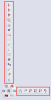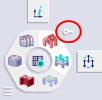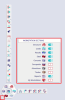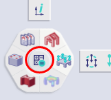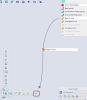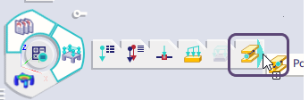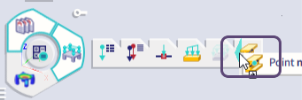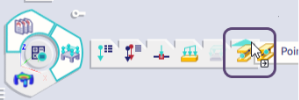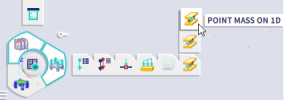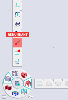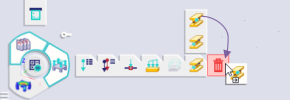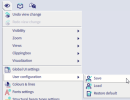Process toolbar
The process toolbar is located by default at the bottom left corner of the screen. By clicking in the area close around one of the toolbars, it can be moved to another location on the screen.
The process toolbar is the main element on the screen that allows the user to fully personalise the graphical user interface.
It is composed of workstations, which represent the logic stages in the normal workflow of entering a project.
The icon bars of the horizontal and vertical workstations are shown with user-defined functions. The active workstations are shown in the doughnut. Right-clicking on a button activates the icon bar of the horizontal workstation. Ctrl + right-clicking on a button activates the icon bar of the vertical workstation.
The little key-icon swaps the icon bars of the horizontal and vertical workstation.
The hamburger icon (three horizontal lines) opens the configuration menu, where the user can activate multiple workstations (max. simultaneous = 8). Their icons will appear in the doughnut. List of available workstations:
-
Structure (Visibility, geometric manipulations like Copy,...)
-
Loads (Load groups, Load cases, combinations,...)
-
Results (Deformations, Stresses, Internal forces,...)
-
Steel
-
Concrete
-
Composite
-
Aluminium
-
Timber
-
Reports (Engineering report, Image gallery, Paperspace gallery,...)
-
My workstation: by default this toolbar is empty. The user can drag icons to this toolbar.
In the centre of the doughnut there is a button to start the calculation.
Adding an item to the icon bar of a workstation
Adding an item to the icon bar of a workstation can be done via a Drag-and-Drop operation of a feature from the main menu or from the SCIA Spotlight.
An icon can be dropped to the right or to the left of an existing icon:
Or on top of an existing icon, thus creating a stacked icon bar:
In case that you want to add an icon that is already added to that specific toolbar (it could be somewhere in a sublevel as well), it will not be possible to add it once more to this toolbar and a warning 'Redundant' is shown:
Of course it's also possible to re-order the existing icons in the bars.
Deleting an item from the icon bar of a workstation
Deleting an icon from the icon bar of a workstation can be done via a Drag-and-Drop operation of this icon to the Bin at the end of the bar.
Saving the configuration of the process toolbar
The configuration of the process toolbar can be saved via a configuration file via Main menu > View > User configuration. This allows the user to create multiple configurations (depending on the type of project) or to migrate the settings to another computer or another version of SCIA Engineer.