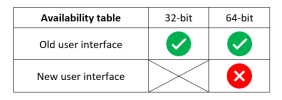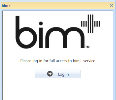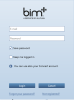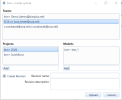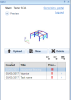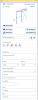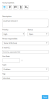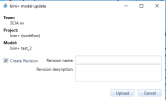bim+
SCIA Engineer provides direct link to bim+, feature known from Allplan allowing easy and smooth cooperation between structural engineer and BIM manager who coordinates building model with other specialists involved in design process via bim+ portal.
Official bim+ manual provided by Alplan:
- https://doc.bimplus.net/display/bimpluspublic/Home
bim+ portal:
-
https://portal.bimplus.net/
Availability of the described features is indicated in this table:
Start bim+ interface in SCIA Engineer
You can open bim+ from View - toolbars menu or by right clicking in toolbar area and turn it on as other windows (main tree, property tree, etc.).
Once you start bim+ window, you will be asked to login first. If you do not have an account you can find a link to create new one in log in window.
For full access to bim+ features, your model needs to be connected to bim+ project. to do sou you have these options:
Add new model to bim+
If your actual project is not connected to bim+, you will have option to directly upload it. In upload dialog you can specify:
- Team - group of specialists working on one project
- Project - specify on which project you want to participate, where you want to upload your structural analysis model.
- You can create new one by input of projects name and then click on "Add" button
- Newly added project will be available in list of projects
- Model - Input name of your model (example: "Building - structural analysis") and click on "Add" button
- Newly added model will be available in list of models
- Revision - you can specify if your upload is additional revision of current model
- You can specify revision name and short description
- Or turn revision off if this is first time upload of current model
Upload exports model to IFC and send it directly to bim+ portal.
Taskboard
Once you connect your model to bim+ project, bim+ interface will provide this type of functions:
Header part:
- Name of logged user
- Link to bim+ portal
- Log out
Preview
- part where the image related to task is shown
Buttons
- Upload - upload new revision
- New - creates new task
- Delete - deletes selected task
- BCF - export / import of BCF format
- Export to Excel - allows user to export full list of task to excel sheet
Task list
- List of tasks related to model
- User can click on task to visualize the image of it in preview, also project selection is set accordingly to related task
- By double click on task name you open the task and can see details
Task
Attached task to model can contain various information.
Header part:
- Name of logged user
- Link to bim+ portal
- Log out
Preview
- part where the image related to task is shown
Buttons
- Task board - return user to task board
- Save view - captures image of 3d window and attaches it to task
- Update selection - saves project selection to task
- Share link - save direct link to task to clipboard
- Deselect all - discard whole project selection and selection from task
Name of task
- Field to input name of the task
- trash bin button - delete task
- chain button - show link to task
Task detail tab
- Description - field to input additional task information
- Priority - sets priority (shown in task list)
- Status - sets status of task (open, solved, closed)
- Person responsible - sets responsible team member
- E-mail CC - copy email, where will be send notification and link to task (BIM manager email for example)
- Due date - specify the date, since the task should be resolved
- Tag - add tag to task for easier filter
Spots tab
- is not supported in SCIA Engineer
Comments tab
- Add comment - adds comment inputted to comment field
Attachments tab
- Add attachments - open dialog to attach file to task (picture, IFC, zip)
Hyperlinks tab
- Add named external link
Add revision to bim+
If your actual project is already connected to bim+,and you upload it, you will create a new revision of model. To do so just click on Upload button in Taskboard, and follow instruction given in upload revision dialog.