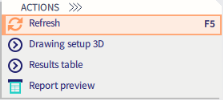Action buttons
As the name suggests, the Property Table comprises properties of a particular part of a structure model. Sometimes however, the property table contains also a control that starts a particular action related to the element whose properties are displayed in the table.
If such controls (buttons in particular) are put somewhere inside the table, they may be overlooked. Therefore, these buttons were "extracted" from the table and are located in a special section called Actions with Action buttonsin it.
Thus, all the actions that are accessible for the current properties or for the "property-owner" are visibly and clearly separated from the often long list of information and can be easily accessed.
Sometimes action buttons are highlighted in red. This means that some changes which leads to different presentation was done (e.g. changing parameters for Results)
Action buttons are used in various parts of SCIA Engineer.
Action buttons in the Properties panel
The table below presents some (not all) applications of Action buttons.
|
Steel ULS check |
|
|
Refresh |
It redraws the screen in order to reflect the changes made in the properties panel (see also Refresh of results). Default keyboard shortcut - F5. |
|
AutoDesign |
It opens a dialogue for the AutoDesign of selected 1D members. |
|
Results table |
It opens the Results table and creates a new tab with results. |
|
It opens the Report preview window and displays the relevant information in it. |
Action buttons in Database managers
Action buttons are used for example in the Combinations dialog.
See more in chapter Exploded combinations.