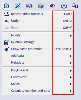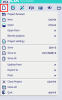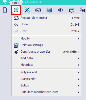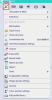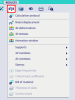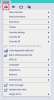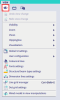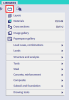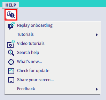Main menu
The main menu is located at the top left corner of the screen (fixed position), just under the Title bar of the application window.
This menu contains all action-related functions and is closely related to the Input panel (that contains all input-related functions). Commands that are not accessible via the main menu can be found via the SCIA Spotlight.
For every function in the main menu, it is possible to assign/change a hotkey by clicking at the right side and inputting the hotkey (and confirming with the Enter-button).
File
With the File menu the user can manage his/her projects (creating, opening, saving, importing, updating, exporting, closing), access the project settings and exit SCIA Engineer.
Edit
With the Edit menu the user can modify (move, copy, rotate,...) objects, properties, additional data and metadata. The user can edit polylines, curves and solids and can calculate end-cuts.
Tools
The Tools menu contains a variety of tools, like calculation & mesh, tools for making selections, the BIM toolbox, coordinates info, tools for creating and filling the Engineering report,...
Results
With the Results menu the user can access the (solver) results that are available after the calculation of the structure.
Design
The Design menu offers all features for the design and check of steel members and connections, aluminium members, timber members, concrete 1D and 2D elements, composite elements,...
View
The View menu contains features for the visibility settings, the clippingbox, settings for the UI, palettes (colour & line settings), the configuration of line grids and dot grids,...
Libraries
The Libraries menu is important and extensive because it contains the links to all libraries that are linked to SCIA Engineer. When working in a project, then the required library items are always copied to and saved with that project.
Help
The Help menu provides several documentation to help the user with the software: an onboarding tutorial, multiple tutorials on various topics (concrete, steel, steel plates, free loads, ...), video tutorials on our YouTube channel SCIA nv and a link to the support section on our website, where can be searched in our Tutorials & Manuals, video's, FAQs and Online help. With the "Share your screen..."-feature the user can share his/her screen with our support representatives.