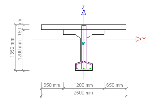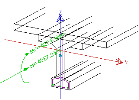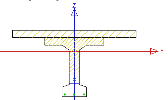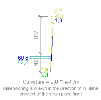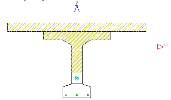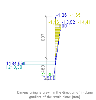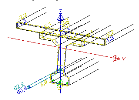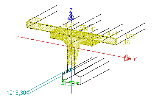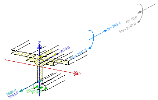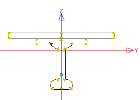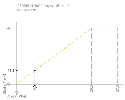Detailed
checking of limit strain
Parts of the dialogue
|
Step
/ position
|
The user may select the section of the beam
that should be calculated.
|
|
Calculation
|
This
group shows internal forces in the selected section, enables the
user to change the settings and calculate the results.
|
|
Side view of the beam
|
The
designed beam is shown. Mouse cursor may be used to select the
required section for assessment.
Pop-up menu may be used to control the view
adjustment.
|
|
Set of graphical windows
|
The
set of graphical windows presents all the important information
related to the design.
Pop-up menu may be used to control the view
adjustment.
|
|
Information window
|
Any
comments accompanying the calculation are listed in this window.
|
|
Numerical
output
|
Change
of setup
This button opens a dialogue where you can
specify what the content of the output document is to be.
Output
This button produces the output either to
the Document or to the Preview window.
|
Step / position
|
Step
|
This value defines the step by which the
section is moved if Move cursor
left or Move cursor right
is clicked.
|
|
Position
|
This
value specifies the x-coordinate of the section that is assessed.
|
|
Move cursor left
|
Selects
a section that is located one step from to the left from the current
section.
|
|
Move cursor right
|
Analogous
to the previous item.
|
|
Move to previous segment
|
This
button is meaningful only for "members" consisting of
several parts, e.g. continuous beam where each span is modelled
by a separate beam.
It moves the cursor to the previous segment
(part).
|
|
Move to next segment
|
Analogous
to the previous one.
|
|
automatic recalculation-redraw
|
If
ON, all the calculations and display regenerations are done automatically
once the user changes any value in the dialogue.
If OFF, the use must invoke the calculation
manually through button [Calculation].
|
|
Section
|
Selected section
The assessment is carried out for the selected
section of the beam.
Extreme section
The program automatically finds the extreme
section for the selected quantity and performs the check of this
critical section.
|
Calculation
|
Code
setup
|
Filtered dialogue for adjustment of design
parameters is opened on the screen.
|
|
Extreme
|
Selects
the quantity for which the check is performed.
Or if Extreme
section is adjusted in the previous group, this selects
the quantity for which the extreme is found.
|
|
Internal forces
|
Lists
internal forces in the selected section.
|
|
Calculation
|
Performs the calculation.
|
Set of graphical windows
|
Name of the window
|
Contents
|
|
Cross-section
|
The shape, dimensions and description of
the assessed cross-section.
|
|
Loads
|
The
external loads acting in the selected section.
|
|
Strain*)
|
Distribution
of the strain over the cross-section. It is graphically shown
which part of the cross-section is subjected to tension and which
to compression.
|
|
Stress*)
|
Analogous
to strain.
|
|
Strain 3D*)
|
3D
drawing of the strain distribution over the section.
|
|
Stress 3D*)
|
Analogous
to Strain 3D.
|
|
Force 3D*)
|
The
forces acting in the individual reinforcement bars and in the
concrete.
|
|
Stress-strain
diagram
|
Stress-strain diagram.
The user may click the required point on the
cross-section image and the corresponding stress-strain diagram
is shown.
|
*) Initial and resultant state
For the quantities marked with an asterisk, the user may select whether
the (i) initial state, or (ii) resultant state, or (iii) both should be
displayed.
This selection can be made in the Picture
properties dialogue that can be opened through the pop-up menu
of the graphical window.
Values
|
Initial
|
The initial state is the state of the cross-section
wherein all permanent loads including prestressing are applied.
|
|
Resultant
|
The resultant state is the state of the
cross wherein all loads (permanent and variable including prestressing)
are applied.
|
|
Initial
and resultant
|
Both the previous option are shown together
in one picture.
|
Material
|
All
|
The diagram is displayed for all the material
in the cross-section.
|
|
Concrete
|
The diagram is displayed only for the concrete
part of the cross-section.
|
|
Reinforcement
steel
|
The diagram is displayed only for the reinforcement
steel.
|
|
Strands
|
The diagram is displayed only for strands.
|
|
Steel
|
The diagram is displayed only for (soft)
steel.
|
Procedure to select the state to be displayed
-
Select
the graphical window (tab) you want to review.
-
Place
the mouse cursor inside of the graphical window.
-
Click
the right-mouse button, the pop-up menu is opened on the screen.
-
Select
function Picture
properties and click it.
-
Make
required settings in the dialogue.
-
EITHER:
Confirm with [Apply] to see
the changes and NOT to close the dialogue. OR: Confirm with [OK] to see the changes and close
the dialogue.
The following table demonstrates the individual windows through a sample
picture they may contain.
|
Cross-section
|
|
|
Loads
|
|
|
Strain
|
|
|
Stress
|
|
|
Strain 3D
|
|
|
Stress 3D
|
|
|
Force 3D
|
|
|
Stress-strain
diagram
|
|