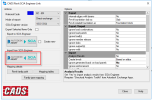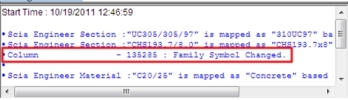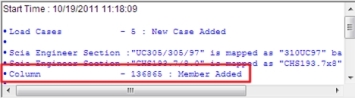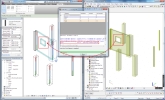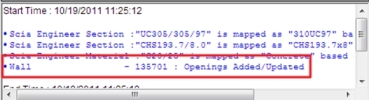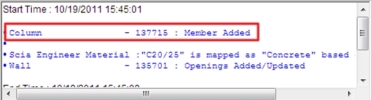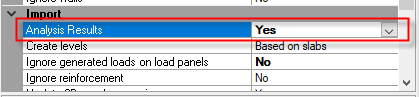Import (update) the structure from SCIA Engineer to Revit
The possible modifications are described in the next 4 examples:
Example no.1 - modification
Adapt the column cross section inSCIA Engineer and import it back to Revit.
The log content:
The result: The Revit cross section is modified after the import.
Example no.2 - copy
Copy exported column in SCIA Engineer and import it back to Revit:
- The column is copied in SCIA Engineer
- The adapted project is imported back to Revit - the changed member is visible in the log file
The log content:
The result: The Revit adds one more column after the import.
Example no.3 – create a new opening in exported wall
Create new opening in the wall and import it back to Revit:
- The opening is created in the SCIA Engineer
- The adapted wall is imported back to Revit - the changed member is visible in the log file
The log content:
The result: The Revit creates new opening in the wall after the import.
Example no.4 – create new item
The Revit link is not a tool for importing the whole new structure from SCIA Engineer to Revit, but in the simple cases it is possible to add a new item:
- The column is created in SCIA Engineer
- The added member is imported back to Revit (see the next picture) - the added member is visible in the log file
The log content:
The result: The Revit Structure creates new column after the import.
Example no.5 – deleted item in SCIA Engineer
Member deletion in SCIA Engineer is now recognised by the review manager. Deleted member is deleted in the Revit project after the import automatically.
Results from SCIA Engineer in Revit
It is possible to check results from SCIA Engineer in the Revit application using Revit link 3.1 or higher (build 262). The visualization is possible by a special tool Structural Analysis Toolkit 2015.
Start by creating a model in Revit as usual and export it to SCIA Engineer. Aadd loads, supports etc., analyse the model and import it back to Revit (update) as with previous releases.
Once the import is complete click on Results Manager from the Analyze tab. It shows results from SCIA Engineer. Click on "Explore" button and view results in Results explorer tool.
The new option to ignore results during the import was added to the Option dialogue. The import of results may take some time, we recommend to use it only if results are strongly required.
Please contact CADS support for more information - [email protected].