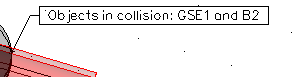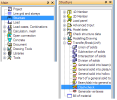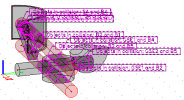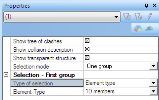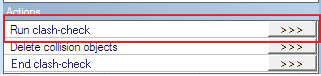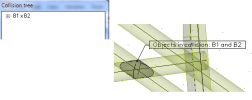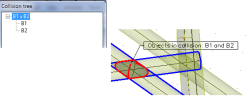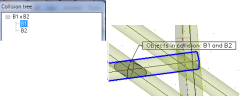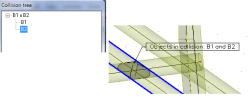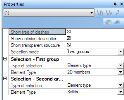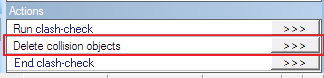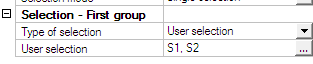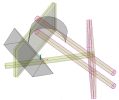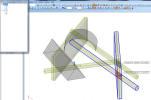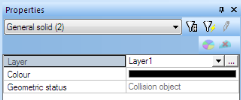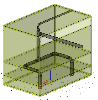How to use Clash-check
Clash-check is a functionality developed originally for calculation of collisions between solid elements. This functionality has been improved and extended in version 2010.1. It can be now used to find clashes between 1D members, 2D members, solids, free-bars, layers, named selections and user defined sections.
Calculated collisions are graphically presented as generated solids in 3D model and marked by labels. The label displays the names of items which caused the collision.
Location of Clash-check in SCIA Engineer
The Clash-check command is in tree Structure under group Transfer/Break/Unify.
When the Clash-check starts SCIA Engineer is running in a special mode:
- The graphical selection in the 3D model is disabled.
- The selection by command line is disabled (command SEL).
- The Property window displays only the settings for Clash-check, not properties of members
- There is a new window in the top left corner – Collision tree – where calculated collisions are displayed
- When the calculation is running the system displays a progress bar with a “Cancel” button
- The collision selected in the list is only highlighted in the 3D window, not selected
- When the Clash-check command is ended all collisions are selected in the 3D window
Start of Clash-check and its settings
- Open the attached project “clash-check.esa”.
- Find command Clash check and start it.
- The selection mode is ”Two groups“ by default, change it to “One group” and set “Type of selection” to “1D members”.
Running clash-check
- The system calculates clashes of all 1D members in the project and when it is done the “Collision tree” displays the list of collisions.
- The list of collisions can be expanded and the system highlights the item selected in the list
- The “collision solid” (i.e. the intersection of the colliding entities) is highlighted in a red colour.
- The items which caused the collision are highlighted in a blue colour.
- Run the clash-check again but this time with different settings:
- Selection mode is “Two groups”.
- The first group is “Element type – 2D members”.
- The second group is set to “Element type – Solids”.
- Run the clash-check and see changes in the “Collision tree” and in the 3D model.
Two more collisions are added at the end of the list and can be also highlighted in the model.
- Delete the collision solids by action button “Delete collision objects”.
The “Collision tree” is cleared and all collisions with labels are deleted.
- Run the clash-check again with other settings:
- Selection mode is “One group”.
- First group is “User selection”.
S1 and S2 is loaded to the “User selection” from previous type of selection – “Element type – 2D members”. This can be cleared using the common SCIA Engineer command “Cancel selection”. This command becomes active on the selection toolbar when the graphical selection is started – see the next step.
- Start the graphical selection by “Three-dot-button”
 next to the “User selection” item.
next to the “User selection” item. - Click on the “Cancel selection” button.
All previously selected objects in the 3D model are deselected. In our case it is S1 and S2.
- Select members S2, B2 and B3.
- Accept selection by ESC (or End in the context menu) and start the clash-check by the action button.
- The result is displayed on the screen – two collisions are found.
Result of Clash-check
- End clash-check by ESC or action button “End clash-check”. The “Collision tree” is closed and created collisions are selected in the 3D model.
- The collision objects can be found through their properties. Their “Geometric status” is set to “Collision object”.
- See the project with this result in “clash_check_final.esa”
Real life example
- To see this functionality working on some real life example open “clash_check2.esa”
There is a simple structure with open shells and 2D members.
- Run the clash-check again with the following settings:
- Selection mode is “Two groups”.
- The first group is “Element type – 2D members”.
- The second group is “Element type – Solids”.
- The clash-check functionality finds all collisions between plates and tubes. This can be used for calculation of openings in walls or slabs where ventilation pipes are passing through.
- See the project with this result in “clash_check2_final.esa”.