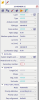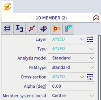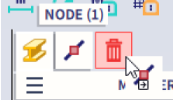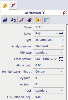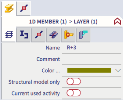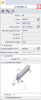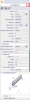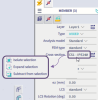Properties panel
The properties panel is located by default at the right side of the screen. It can be moved to any location.
The properties panel has its name derived from a property table that is displayed in it. The properties panel summarises parameters, characteristics and selected options of particular entities such as nodes, 1D members, loads, result diagrams, etc.
The properties panel always shows information related to the selected entities or selected function. However, the properties panel has been designed to not only passively display the properties, but also to provide for fast and easy modification of them.
If the current selection consists of only one entity, generally all the parameters can be modified. If more than one entity has been selected, the properties panel marks the parameters that the selected entities doens't have in common as Mixed.
The first row of icons show the list of items in the selection. The user can drag the icon to the Bin to unselect / remove these items from the selection.
The second row of icons show the list of 'related' items to the selected item of the first row.
When no icon from the second row is selected, the general properties of the selected icon from the first row are shown and can be modified (left image below). When an icon from the second row is selected, the properties of the related item are shown and can be modified (right image below, the related item Layers of the main item 1D member is selected). Note that in that case changes can have an effect on other (non-selected) items as well, in case that the related item is assigned to other items.
If a function has been started, the properties panel may contain some switches that may affect the behaviour of the function. Most of the functions from service Results are good examples as the properties panel enables the user to select required quantity to-be-displayed, adjust the style of result diagrams, etc.
It is possible to reduce / increase the number of properties that are shown for a particular item. The list of properties can be shown in basic mode (with only a few properties visible) or advanced mode (with all properties visible). By clicking on the chevron at the right top side of the properties panel, you can switch between these modes. The left image below illustrates the basic mode, the right image below illustrates the advanced mode.
Selecting / deselecting entities
Right-clicking on a property allows to modify the current selection. The user can isolate the entities with only this property from the entire selection, or expand the current selection and add all entities with this property, or subtract all entities with this property from the entire selection. It is easy to combine multiple properties at once, e.g. select all elements with a certain cross-section and length by selecting a member, using "Expand selection" on the cross-section and using "Isolate selection" on the desired length.