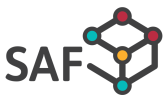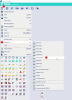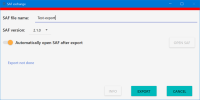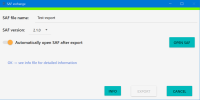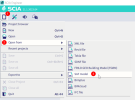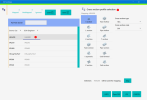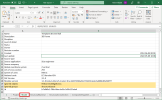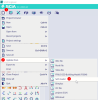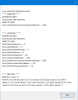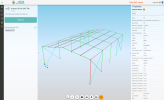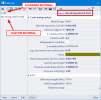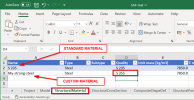SAF
SAF (Structural Analysis Format) is an open exchange format for exchanging data between structural analysis software based on the Excel format. It is focusing on a practical, easy to use, format that can be used in daily practice by structural engineers. SCIA Engineer fully supports export and import files in this format. There is also feature which allows users to update current model with model from SAF file.
For more info about format and official SAF documentation visit:
Export to SAF
Click on File tab in main bar, select Export to option and choose SAF model.
SAF Exchange dialog will open for you. Here you can change the name of the output file, set the specific SAF version and also choose, if you want to automatically open the output file after export.
Click on Export button and standard Windows dialog opens for you with choosing location for the output file. Set location you want and confirm it by Save. Then export will proceed.
If everything is correct, then you can see that the colour bar at the top of the window is green now and also status message says OK. If you want to see detailed information, you can click on Info button.
Import SAF
For import SAF file to SCIA Engineer click on the File, choose Open from and then select SAF model.
After that standard Windows dialog with choosing file opens. Select your SAF file and confirm it by Open button.
Now mapping dialog will be shown to you. Here you will see list of cross-sections. System will try to map them automatically to SCIA library. If auto-map can’t find it or you want to change the mapping, just select the row with cross-section and map it by yourself in the right side of the window.
At the top of the window, you can also use load/save the mapping from/to your prepared excel file. You confirm this step by OK button and the model will be imported.
Update from SAF
With SAF you can also use feature Update from. It allows you to update the model in SCIA Engineer by SAF file. Update process means, that it compares the objects in SCIA Engineer and in the SAF model and proceed these rules:
- Objects that are in SCIA Engineer and not in SAF are deleted.
- Objects that are not in SCIA Engineer and are in SAF are imported and added to current model.
- Objects that are in SCIA Engineer and are in SAF too, they stay (if some changes in properties are recognized, they are applied - e.g. different cross-section, materials, etc.).
- Objects that are part of SCIA Engineer project and can't be part of SAF model, stay without any changes (e.g. settings of project).
If you want to remove some types of objects from comparison, so they won't be compared at all and they will always stay in the model in SCIA Engineer, then you can use Ignored objects or Ignored groups.
These properties allow you to set in SAF file, that you want to ignore some objects or groups during comparison as a part of Update from procedure. All you have to do is fill cells Ignored objects or Ignored groups (or both) in the Model list of the SAF file before you start updating the model. If you want to specify more than one item in these cells, then use semicolon as a separator.
List of the objects and groups can be found here:
Once you have your SAF file ready, then use following steps to proceed with updating model.
Click on File tab in main bar, select Update from option and choose SAF model.
Standard Windows dialog with choosing your SAF file location pops-up. After you chose it, mapping table window will be shown to you. Here you will see list of cross-sections. System will try to map them automatically to SCIA library. If auto-map can’t find it or you want to change the mapping, just select the row with cross-section and map it by yourself in the right side of the window.
You confirm this step by OK button and the model will be updated. At the end of the process info dialog will pop-up, where you can see, which objects were created, updated or deleted.
Confirm it by OK and your model should be updated and ready in 3D scene of SCIA Engineer.
Free SAF Viewer
If you want to verify, that SAF you are using is correct and valid, or you just want to quickly see the structure included in SAF file visualized in 3D scene, you can always use our free SAF online viewer.
It is available here:
Tips for using SAF within SCIA Engineer
-
When you export materials from SCIA Engineer to SAF, the properties "name" and "quality" in the exported SAF file are filled with name of the material from SCIA Engineer. If you are using manually created material in SCIA Engineer with some custom name and you still want to set some different value to property "quality" in SAF, you can name material in SCIA Engineer using following format: NAME {QUALITY}.
After your custom name of material use brackets for separate value, which will be filled in "quality" in exported SAF file. See example in following pictures:
This functionality is implemented also in the opposite direction, it means when you import SAF file into SCIA Engineer with material, which has different "name" and "quality", imported material in SCIA Engineer will have the format mentioned above.