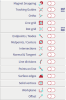Cursor Snapping
Whenever the user needs to define a new point (e.g. an end-point of a new 1D member), it is possible to do so by typing the point co-ordinates on the command line. It is clear that this approach will not be always the most efficient one. Very often, a new point is identical with one of the already defined points (e.g. individual 1D members are connected to each other). What’s more, the geometry of the structure is usually regular in some way, and therefore, end-points of individual entities fit into a regular scheme. Both of these facts have been taken into account during the design of SCIA Engineer’s SNAP modes.
A SNAP mode is a mode for locking a mouse cursor into alignment with an invisible rectangular grid or with characteristic points of already defined entities (such as their end-points, middle points, centres of circles, etc.).
When the SNAP mode is on, the screen crosshairs and all input coordinates are snapped to the nearest point on the grid or to the nearest characteristic point.
Snapping can be accessed in the Status Bar which is positioned in the top right corner.
The icon triggers the Snapping Menu with all the snapping options and settings.