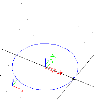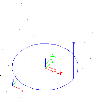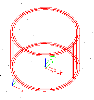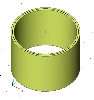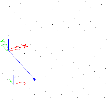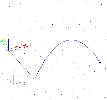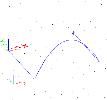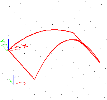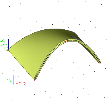Sample shells
Cylinder
Start function Structure > Shell.
Adjust the parameters.
On the toolbar at the command line select that you want to input a circle.
Define its centre and radius. (Our example: centre = 0, 0, 0; radius point = 2, 0, 0)
Define the surface line – probably by typing the vertex coordinate on the command line. (Our example: 2, 0, 3)
Input the other circle by its centre only – probably by typing the vertex coordinate on the command line. (Our example: 0, 0, 3)
Program closes the polygon and the cylinder is there.
Parabolic cylinder
The shell of rectangular plan view, whose two opposite edges are straight lines, and the other two opposite edges are parabolic arcs.
Start function Structure > Shell.
Adjust the parameters.
Insert the first straight line (start in point 0, 0, 0 and end in 0, -5, 0).
The second edge is parabolic, so press button Parabolic arc on the toolbar at the command line.
Input the intermediate point (3, -5, 3) and the end point (6, -5, 0).
Add one more straight edge ending in point 6, 0, 0.
Input the other parabolic edge with the intermediate point in 3, 0, 1 and the end point in 0, 0, 0 (do not forget to swap to parabolic arc mode).
The final rendered shell looks like: