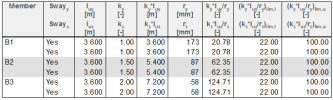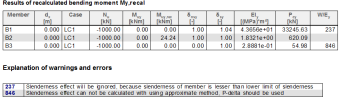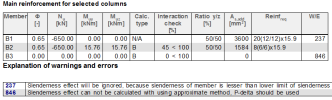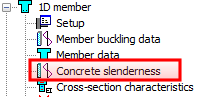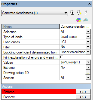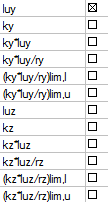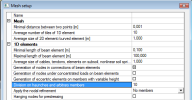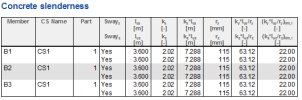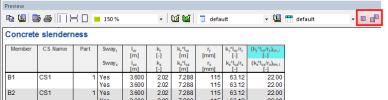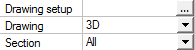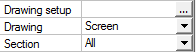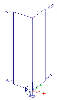General
Slenderness and limit slenderness of the column should be checked before design of reinforcement. Using of magnified moments (second order effect) in calculation depends on the slenderness and limit slenderness , see chart below
|
Influence of slenderness in calculation magnified moments |
|
|---|---|

|
|
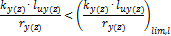
|
Neglect effect of slenderness (second order effects). The magnified moments are not calculated |

|
|

|
Approximate method of calculation magnified moment is used, clause 10.12 and 10.13 in ACI 318-05 |

|
|
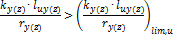
|
P-Δ analysis (nonlinear calculation) has to be used for calculation magnified moments |
|
where |
|
|
|
Slenderness ratio about y(z) axis of LCS of compression member, see chapter 6.3 Calculation of limit slenderness |
|
|
Upper limit of slenderness ration about y(z) axis of LCS of compression member, see chapter "6.3 Calculation of limit slenderness" |
|
|
Lower limit of slenderness ration about y(z) axis of LCS of compression member, see chapter "6.3 Calculation of limit slenderness" |
|
luy(z) |
System length (unsupported length) of member about y(z) axis of LCS |
|
ky(z) |
Effective length factor about y(z) axis of LCS of compression member |
|
ry(z) |
radius of gyration of cross section about y(z) axis of LCS of compression member, |
If slenderness ratio is lesser than lower limit of slenderness, then calculation of magnified moments in service Internal forces in tree Concrete and design of reinforcement in service Design As finishes with warning 237 (Slenderness effect will be ignored , because slenderness of member is lesser than lower limit of slenderness)
If slenderness ratio is greater than upper limit of slenderness, then calculation of magnified moments in service Internal forces in tree Concrete and design of reinforcement in service Design As finishes with error 846 (Slenderness effect cannot be calculated with using approximate method ,P-delta analysis should be used)
If slenderness ratio is lesser than upper limit of slenderness and bigger than lower limit, then magnified moment will be calculated. If the user wants to neglect slenderness effect in this case too, it is necessary to switch off check box
- Use buckling data in concrete setup (see chapter "4.1 Concrete setup for 1D member") if concrete member data is not defined on the member
- Use buckling data in concrete member data (see chapter "5.2 Member data 1D (beams, beams as slab, columns)") if the concrete member data are defined defined.
There is calculation of slenderness, magnified bending moment and design of reinforcement for three columns with different value of slenderness.
|
Table of slenderness |
|
|
Table of magnified moment |
|
|
Table for design of reinforcement |
There is service Concrete slenderness in tree Concrete, where are presented numerical and graphical values of slenderness, limit slenderness and additional values for their calculation.
The service for check of slenderness is opened after clicking on the item Concrete slenderness.
This service is standard service, where user can select:
- which members wants to check (properties Selection and Filters)
- for which loads case/combination/class the will be done the check (properties Type of loads). The selection of load case/combination/class is necessary, because lower limit slenderness for non-sway frames depends on factored end moments member. All type of combinations can be evaluated in this service (ULS combination, SLS combination, nonlinear combination...)
- which values will be presented in numerical and graphical output (combo box Values)
|
|
luy(z) |
System length (unsupported length) of member about y(z) axis of LCS |
|
ky(z) |
Effective length factor about y(z) axis of LCS of compression member |
|
|
ky(z)* luy(z) |
Effective length about y(z) axis of LCS of compression member |
|
|
ky(z)* luy(z)/ry(z) |
Slenderness ratio about y(z) axis of LCS of compression member, see chapter 6.3 Calculation of limit slenderness |
|
|
(ky(z)* luy(z)/ry(z) )lim,l |
Lower limit of slenderness ration about y(z) axis of LCS of compression member, see chapter "6.3 Calculation of limit slenderness" |
|
|
(ky(z)* luy(z)/ry(z) )lim,u |
Upper limit of slenderness ration about y(z) axis of LCS of compression member, see chapter "6.3 Calculation of limit slenderness" |
- How the values will be presented in graphical output (properties Drawing setup and Drawing)
- Positions, in which the numerical and graphical value will be evaluated (properties Extreme and Section). For prismatic member only two values ( at beginning and at the end of member) are presented for each member for extreme = No or Section. For arbitrary member and member with haunch, the member is divided to more parts and the values are presented for each part. Number of parts for dividing can be set in Mesh setup via property Division on haunches and arbitrary members
The buckling coefficient for concrete member can be determinate only from linear calculation, therefore only one item is in combo box Buckling coefficient The calculation of buckling coefficient with using stability calculation can be set in Member buckling data after stability calculation, see [3].
The numerical output is available after clicking on action button Preview. The numerical output does not depend on selected value( is the same for all values).
There is available more values for presentation in the table. This new value can be add to table via Table composer
Existing table can be edit via icon Table composer  or via double clicking on the header of the table, see picture above
or via double clicking on the header of the table, see picture above
The values in graphical output is always presented around axis of LCS, if the item More comp from combo box Values is not selected. If the item More comp. is selected, then user can select if the values will be presented around local axis (Drawing = 3D) or in one plane (Drawing = Screen)
|
Drawing = 3D |
Drawing = Screen |
|---|---|