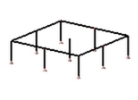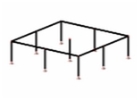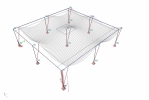Antialiasing
Antialiasing options can be found in the Advanced graphic setup.
What antialiasing is
The prefix “anti” can be defined as counteracting or neutralizing. Aliasing is a jagged, stair-step effect on curved or diagonal lines. Therefore anti-aliasing means to counteract and neutralize jagged lines.
Image demonstrating Aliasing effect. On first picture aliasing effect can be noticed on slab edges. Second picture displays same structure with antialiasing (AA) algorithm switched on.
How antialiasing works in SCIA Engineer
There is variety of antialiasing algorithms available. Most of them are directly supported by modern 3D graphic cards hardware as they are part of OpenGL instructions set. Starting SCIA Engineer 2012 we use one from variety of algorithms called Accumulation Buffer Antialiasing. We plan to support more different algorithms in the future to provide user with best possible output, similar as known from other 3D modeling programs or even 3D gaming industry.
Basically all antialiasing algorithms requires to generate 3D Scene more times or on higher resolutions than it is actually displayed on user display. Therefore all antialiasing algorithms slows down response of 3D control. This slowing down effect mainly depends on actual hardware - 3D graphic card. The faster the hardware is, effect of slowing down the 3D Scene is less evident.
SCIA Engineer native antialiasing algorithm comes with 3 predefined settings. Quality of output was carefully balanced to speed reduction.
None
Antialiasing algorithm is completely switched off. Aliasing effect can be seen on curved or diagonal lines.
Medium quality
Antialiasing algorithm runs with very gently and balanced attributes. When using standalone 3D graphic card, user should not notice any significant speed reduction on small to medium sized projects.
High quality
Attributes of antialiasing algorithm are more than double as high as for Medium quality, therefore speed reduction might become evident. This option is comfortable for users using modern 3D graphic card on small to medium sized projects. It is not recommended to use this option on extreme sized projects such as high-rise building or huge apartment blocks. Project size is meant to be number of entities that 3D Control has to display at the same time. Therefore for example even that bridge design project is challenging from engineering perspective, does not mean big challenge for 3D control speed. As opposite to this, a huge steel structure consisting of thousands of beams might become very challenging to handle.
Super quality
This setting is meant to be used by users, who prefer to use latest available hardware. Generally this option makes sense to be used to export high quality output images, such as bitmap or clipboard images. Main difference in algorithm attributes to High quality is level of blur that is used to lower aliasing effect. This setting might become highly subjective, as jagged lines might looks slightly different than original - some lines might appear to be more thick than before while some edges might appear to be smudged comparing the original picture. However at the same time, final output might appear more natural in documentation or print, giving more "photorealistic" feeling. Slow down is noticeable even on fastest hardware, but is fairly usable on small - medium sized projects. Important precondition is to use powerful 3D graphic card.
Typical use
Standard user with typical or older hardware
This typically includes standard notebooks, laptops or desktop computers 3 or more years old. For this kind of users, preferred default option is to switch Antialiasing OFF for 3D Scene manipulations. However users can still benefit from higher antialiasing levels, but only when exporting the final picture - to Document, Gallery, Clipboard or file.
User with latest hardware
This user is using latest desktop hardware with high-resolution display. User use modern 3D graphic card, such as Nvidia Quadro or similar product line. User is keen to experiment with various settings for different projects. It is highly usable for him to use Medium to Super quality levels for his everyday work.
Examples
SCIA Engineer antialiasing algorithm is valid for completely all 3D scene content. As SCIA Engineer is primarily FEM analysis tool, it is worth to explore the option on various types of analysis results, such as deformed mesh or internal forces diagram courses. This will add extra readability level to SCIA Engineer output and it will produce pleasant and professional looking pictures. This output not only represents structural engineer, but extra readability level ads extra benefit to all picture outputs.
Couple of exported images with None / Super quality switched on.
Any 3D Scene picture with antialiasing switched on can appear different when viewed by individuals with varying levels of color sensitivity. People with various levels of astigmatism might find antialiased output to be uncomfortable to work with. Therefore after any sign of any subjective discomfort it is recommended to keep this setting switched off.
Before:
After:
Before:
After:
Before:
After: