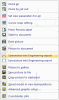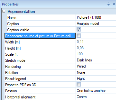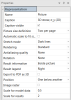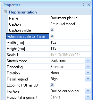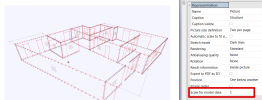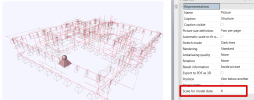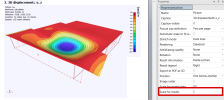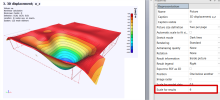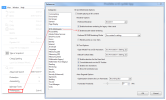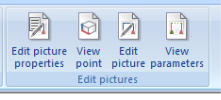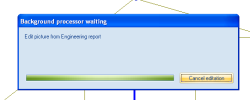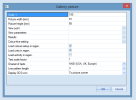Report pictures
By report pictures are meant pictures displaying the model or results and which are inserted from the SCIA Engineer model. External pictures are described in "External pictures" chapter.
Following types of report pictures are available:
Live pictures without scale
Content of live pictures reflects palette setting (definition of colours, line thickness, fonts, etc...)for document. Size of those pictures is defined by the current zoom. Size of Live picture can be modified in properties of the picture or in Picture view point editor or in Editor of picture properties. Properties (e.g, size, scale, property of displayed result) of the Live picture can be changed using the Editor of picture properties (see later chapter "Editing of pictures") accessible using ribbon buttons.
Live pictures in scale
Content of live pictures reflects palette setting (definition of colours, line thickness, fonts, etc...)for document. Size of those pictures is calculated from the user defined scale. In case of perspective pictures the scale is not available and the size is defined by the current zoom. Size of Live picture can be modified in properties of the picture or in Picture view point editor or in Editor of picture properties. Content of the picture can be edited using Picture editor accessible from ribbon. Properties (e.g, size, scale, property of displayed result) of the Live picture can be changed using the Editor of picture properties (see later chapter "Editing of pictures") again accessible using ribbon buttons.
Live pictures can be regenerated in order to display current status of the project.
Live pictures can be inserted from the 3D window using pop-up menu.
Note: Validity status of Live pictures indicates whether the content of the picture is displaying current status of the project.
Screen shot pictures
Screen shot pictures are pictures which are generated according to palette for screen. It means that those pictures has the same colours and sizes as are used on the screen in SCIA Engineer. Size of screen shots is set according to the size of the 3D window in SCIA Engineer and can be changed lately in Engineering Report using properties of picture or using Picture view point editor (see further). The content of screen shot picture can be edited in Engineering Report using Picture editor (see further).
Screen shot pictures does not have exact scale. There is used zoom from 3D window which can be lately changed in Picture view point editor.
Screen shots works as a screen shot of the 3D window and cannot be lately regenerated to display current status of the project.
Screen shots can be inserted from the 3D window using pop-up menu.
Note: Screen shot pictures cannot be regenerated later even if they are marked as invalid. They are defined as fixed screen shots displaying the status of the project in the moment they were created.
Gallery pictures
Gallery pictures are reflections of pictures from the picture gallery. Those pictures can be edited in the picture gallery only. They cannot be edited from the Engineering Report.
Gallery pictures can be inserted from the New items panel. There can be inserted multiple instances of one gallery picture into different reports within one project. Gallery pictures cannot by copied between various projects.
Standard regeneration of gallery picture in the Engineering Report reads the content of the gallery picture and displays it in the Engineering Report. If the user wants to regenerate the content of the source gallery picture he needs to switch on the check-box Regenerate the source gallery picture.
Note: Validity status of Gallery picture indicates whether the content of the picture displayed in Engineering Report is the same as content of the source gallery picture in the SCIA Engineer picture gallery. It does not indicate the validity of the source gallery picture itself.
The source picture in the SCIA Engineer picture gallery
By the "source gallery picture" is meant the picture which is stored in the Picture gallery in the SCIA Engineer.
The gallery picture as an Engineering Report item
The gallery picture in the Engineering Report is just the reflection of the source picture from the Picture gallery.
Properties of pictures in Engineering Report
Since version 19.1 two new properties are available for editing of images in the Engineering Report. Those are Scale for model data and Scale for results as shown on an image below:
Name
Property name is common for all report items and is intended for users orientation. The name identifies the report item in the navigator panel.
Caption
Property caption defines the name of the caption of the report item in the report.
Caption visible
This property defines whether the report item makes separate chapter or not. In case the property is switched ON the Caption of the report item is displayed and it is also included in table of contents.
Regenerate source of picture in Picture gallery
This property is available for gallery pictures only. It influence the regeneration of those picture. Gallery pictures in Engineering Report are just references to the source picture in the picture gallery. Standard regeneration (the "Regenerate source picture in gallery" is switched OFF) of gallery pictures reads the content of the source picture from the SCIA Engineer picture gallery.
On the contrary the regeneration with the property "Regenerate source picture in gallery" switched ON ensures that the source picture in the SCIA Engineer picture gallery is regenerated too. This ensures that such picture displays the current status of the project after the regeneration.
Size of the picture - Width / Height / Scale
Since version 14.1 it is possible to defined the size of picture relatively with respect to the page format. There are available following Picture size definitions:
- User defined - user defines manually Width and height.
- One at page - picture is extended to fully cover available area on the page.
- Two at page - picture is extended to cover half of the page available area (it means that two pieces of such picture fit on one page).
- Fit to page width - the width of the picture is extended to fit on page. It is suitable for narrow horizontal pictures.
Editing of picture size for Live pictures in scale:
- User can modify the size of the picture and its scale. Modification of the size changes the visible area so the user can see bigger or smaller part of the model.
- Modification of the scale changes content of the picture. It means that whole picture gets smaller or bigger together with the content of the picture.
Screen shot pictures
Properties and size of Gallery pictures can be edited in the Gallery picture editor in SCIA Engineer (see further).
Automatic scale to fit size (Zoom all)
This feature is new since version 2013.1.
Once this check-box is switched ON the scale of the picture is calculated automatically during the regeneration of the picture. The scale is calculated so the content of the picture fits the defined size of the picture.
Scale for model data
This feature is new since version 19.
Once any image is present in the Engineering Report, it is possible to modify scale od model data similar to possibility in 3D scene of SCIA Engineer. The value of scale is possible to set to any non-zero positive value. See effect of different settings of Scale for model data in the images below.
When new image is inputted in the Engineering Report, its scale for model data is taken to scale settings specified in the SCIA Engineer environment and the scale value is available to be changed in the dialogue provided before an image is sent to the Engineering report.
Scale for results
This feature is new since version 19.1.
Once any image is present in the Engineering Report, it is possible to modify the scale of results similar way as in the 3D scene of SCIA Engineer. The value of scale can be set to any non-zero positive value. See the effect of different settings of the Scale for results in the images below.
When a new image is inputted in the Engineering Report, its scale for model data and scale for results are set to the same values as specified in the SCIA Engineer environment and the scale value can be changed in the dialogue provided before an image is sent to the Engineering Report. Only the Scale for results property is available, if the image contains results. It may be either image inserted as an image with results or an image that served as the required image for the Result picture generator.
Both the scale for model data and the scale for results may be changed for a selection of multiple images in the Engineering Report.
Horizontal alignment
It influences alignment of the picture in the report within the page width (left / centre / right).
Rendering
Property Rendering defines how the picture is displayed.
- Wired: is fast way of displaying pictures but only in wired mode without surfaces.
- Standard: respects the rendering of surfaces defined in View parameters (picture looks the same as it was in the SCIA Engineer 3D window)
- Rendered: this possibility shows all surfaces as rendered regardless on View parameters setting.
- Hidden lines: mode draws only lines which are visible. Hidden lines are not drawn.
- Hidden lines dashed: Visible lines are drawn as solid ones. Hidden are drawn as dashed.
Note: See also chapter "Tips and tricks" - Fast picture preview.
Wired picture
Standard picture:
Rendered
Hidden lines
Hidden lines dashed
Result legend
Property Result legend defines the position of a legend for pictures with 2D results. The legend is placed outside the picture. The legend can be also switched OFF using this property.
Result legend can be displayed also for external *.ep3 pictures containing result.
Note: The font and colour of the legend are defined in the "Report visual style".
Export to PDF as 3D
This check-box enables to export the picture into PDF as an 3D image.
In some versions of Adobe Acrobat it is necessary to switch ON double sided rendering:
Raster over picture
Since version 16.1 it is possible to show grid over pictures in Engineering Report. It can help to approximate sizes of model or to approximate extension of some result values.
The grid is always perpendicular and oriented according to the paper. user can define approximate size of the grid. The final size of grid is calculated with respect to defined approximate size and with respect to current units selected for geometry to provide rounded size.
The grid can be freely switched ON/OFF. The setting is respected also by pictures generated by Chapter-maker or Result picture generator.
Editing of pictures
Editing of report pictures can be started from the ribbon.
There are available following editing tools:
- Edit picture properties
- View point editor
- Picture editor
- View parameters editor
All those editors are part of SCIA Engineer but they are started from the Engineering Report application. This solution enables to use familiar tools from SCIA Engineer in Engineering Report application. On the other hand it is not possible to work in SCIA Engineer during editing of pictures in Engineering Report. This blocking is indicated by the message box.
Note: It is not possible to switch perspective ON/OFF after inserting the picture into Engineering Report.
Edit picture properties
Using this action it is possible to directly edit properties of selected picture.
In the properties of the picture it is possible to change:
- Scale
- Size
- Properties of displayed result
- View point
- View parameters
- Colour + line setting (setting for current palette)
- and others ...
Note: Editing of picture properties is available for Live pictures only.
Properties of Gallery pictures can be edited in the Picture gallery editor.
Note: It is not possible to modify the selection of displayed result.
View point
View point can be changed using one of two available dialogues. The first one is for axonometric pictures, the second one is for pictures in perspective. For axonometric pictures it is possible to change the size of the picture by modification of the boundary rectangle in the View point editor.
Since version 14 it is possible to modify the view point for multiple pictures in one step. The only needed is to select multiple pictures and press Edit View point.
In the View point editing dialogue the first selected picture is displayed. After finishing of View point editing, the same view point is set to all selected pictures.
It is not possible to edit in one step View point for axonometric pictures and pictures in perspective. There must be only one type of picture projection in the selection.
View parameters
View parameters editor enables to edit view parameters for the whole picture. it is not possible to modify view parameters for selected part of structure only. The dialogue is identical to View parameters setting available in SCIA Engineer and it has the same possibilities.
Note: Changing of View parameters is available for Live pictures only.
View parameters of Gallery pictures can be edited in the Picture gallery editor.
Picture editor - changing content of the picture
The picture editor enables to modify the content of the picture. It has the same possibilities as the Picture gallery editor in the SCIA Engineer (e.g. add lines, dimension lines, texts, change view area, ...).
Picture editor is available only for Live pictures in scale.
Editing of Gallery pictures needs to be done in the Picture gallery editor.