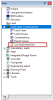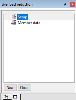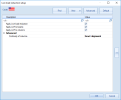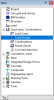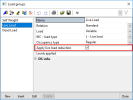Activating LLR in SCIA Engineer
Setting up an IBC project to use reduced live loads in SCIA Engineer is easy and straight-forward.
For live load reduction to be active in a project there are two conditions which must be met – one of which, by default, is already met in the project:
1) Apply live load reduction option turned on in the LLR Setup (on by default in IBC projects)
2) One or more variable load group with 'Apply live load reduction' turned on
Activating LLR Option in Setup (*on by default)
To initialize 'Live load reduction', enter the Live load reduction service, which is found in the Load cases, Combinations section of the main service tree.
Within the Live load reduction service are short cuts to the Live load reduction Setup and Member data settings. Setup inputs are applied to the entire project. Member data inputs are applied only to the specific members to which the member data is applied. Member data will override setup data for inputs that exist in both dialogues.
Within the setup, the option to Apply Live load reduction must be on (i.e. checked) for live load reduction to be active in the project. Additionally, in the setup the options to Apply LLR to beams and Apply LLR to columns must be on to apply reduction factors to beams and columns, respectively.
For details about the Setup and Member data inputs see Setup Inputs and Member data inputs.
Activating LLR Option in Load Group
If live load reduction is active in the setup, the option to Apply live load reduction will be active for variable load groups where the IBC load type is set to ‘L – Live load’ (excluding those with Occupancy type = Other live loads) or ‘Lr – Roof live load’. Load groups can be edited in the Load group manager.