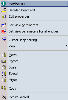Functions of the pop-up menu
The pop-up menu of the graphical is created dynamically. That means that the functions offered in the menu vary according to the current state of the program.
Standard pop-up menu
|
Zoom all |
Displays the whole model. |
|
Zoom – cut-out |
Displays the selected cut-out so that it fits the whole area of the graphical window. |
|
Set view parameters |
Opens the dialogue for adjustment of view parameters, i.e. the parameters that control the way the modelled structure is displayed on the screen. |
|
Opens the dialogue for adjustment of required SNAP mode. |
|
|
Copy picture to clipboard |
Copies the contents of the graphical window into clipboard of Windows system. |
|
Export picture to file |
Saves the contents of the graphical window into an external file. The user may choose from a list of supported file formats. |
|
Inserts the contents of the graphical window into the document as a new picture. |
|
|
Picture to gallery |
Inserts the contents of the graphical window into the Picture gallery as a new picture. |
|
Print picture |
Opens the graphic output dialogue and allows the user to carry out the print set-up before the print itself. |
|
Wire model in manipulations |
If the option is ON and the view direction or zoom is being adjusted by means of mouse (i.e. appropriate control keys and right mouse button held down during mouse movement), only a simplified wire representation of the structure is displayed during the operation of adjustment. If the option is OFF, the normal (or full) display is used during the operation. It is clear that the latter may lead to slower response of the program. |
|
Picture wizard |
Starts the wizard for generation of pictures. See appropriate chapters in the Picture gallery. |
Pop-up menu if a function is opened
If a function (e.g. Insert a new beam, Define load, etc.) is opened, SCIA Engineer adds an additional function to the pop-up menu.
|
End of command |
This command may be used to close the currently opened function. The command closes just the function and lets the current service opened. |
Pop-up menu if some entities are selected
If at least one entity is selected, the contents of the pop-up menu is rearranged in order to provide for common manipulations with the selected entities. The pop-up menu consists of the following functions:
|
Set view parameters (for the selected entities only) |
Opens the dialogue for adjustment of view parameters, i.e. the parameters that control the way the modelled structure is displayed on the screen. The settings made here are applied to the selected entities only. As this function deals with a specified set of entities, the range of the view parameters in the setting dialogue is limited to parameters related to the selected entities. |
|
Set view parameters for all entities |
Opens the dialogue for adjustment of view parameters, i.e. the parameters that control the way the modelled structure is displayed on the screen. The settings made here are applied to all entities in the model. |
|
Cursor snap setting |
Opens the dialogue for adjustment of required SNAP mode. |
|
View |
This sub-menu comprises majority of the standard pop-up menu functions. |
|
Move |
Start function for move of 1D members. |
|
Rotate |
Start function for rotation of 1D members. |
|
Scale |
|
|
Stretch |
Opens function for stretching of 1D members. |
|
Mirror |
Opens function for mirroring of 1D members. |
|
Copy |
Starts function for copying of 1D members. |
|
Copy Add data |
Starts function for copying of additional data. This item is only available if at least one entity of additional data is in the current selection. |
|
Move Add data |
Starts function for moving of additional data. This item is only available if at least one entity of additional data is in the current selection. |
|
Delete |
Opens function for deletion of selected entities. |
|
Picture wizard |
Opens wizard (i.e. a set of dialogues) that helps the user generate pictures of the modelled structure. |
Pop-up menu if the cursor is positioned over any entity
If the mouse cursor is located over an entity at the moment the mouse button is clicked, the program adds a few special items that are related to the very entity under the cursor.
|
Brief information about the entity under cursor |
This menu item contains type and name of the entity under cursor. This item performs no action, it just says the user which entity the mouse cursor is positioned over. |
|
Edit properties |
Opens the property dialogue for the entity under cursor. In this property dialogue the parameters of the entity may be changed as required. |
The picture below shows a sample pop-up menu that was invoked with the mouse cursor positioned over an entity called B3.