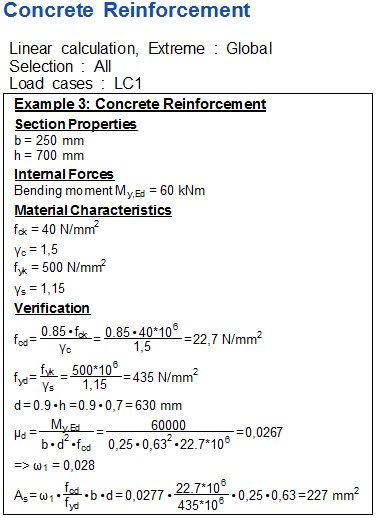Step 8: Execute the Check
All preparations have been made; the Check is linked to SCIA Engineer and can now be executed.
Step 8.1: Display the Brief and Graphical output
After closing the Check Manager the new check will be shown in the Design Forms Checks service:
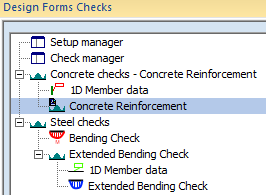
As with all check services in SCIA Engineer, checks are only visible in case the project is calculated. So if the new check is not shown, perform a linear calculation.
The tree shows the new subgroup Concrete Checks which contains the Concrete Reinforcement. Since in this case no icons were assigned in the Check Manager, default icons are being used.
Select the  in the service. The Property window will show the properties of the check:
in the service. The Property window will show the properties of the check:
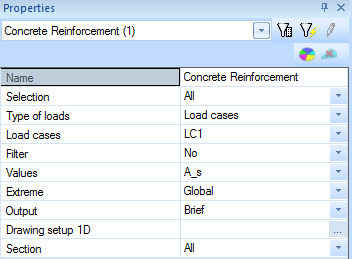
Press the Refresh action button to run the check.
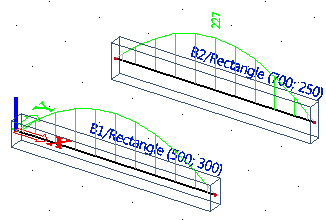
Press the Preview action button to display the preview of the Brief check:

Use the Table composer as explained in Example 1 to change the layout of the output:
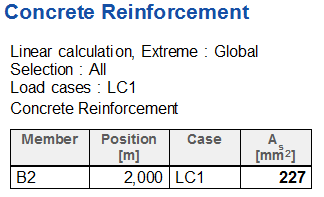
Step 8.2: Display the Detailed output
In the Property window change the Output to Detailed.
Press the Refresh action button to run the check.
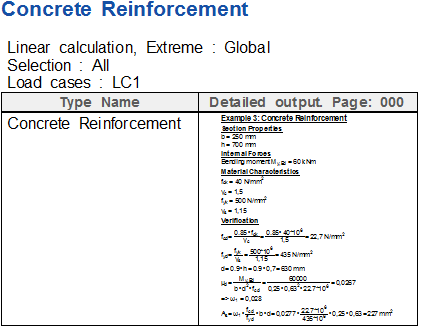
Use the Table composer as explained in Example 1 to change the layout of the output: