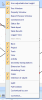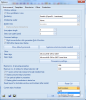Toolbars
Toolbars are small floating windows-like objects containing sets of buttons. The buttons can be used for opening various functions. The toolbars may be let floating on the screen or may be docked to any side of the screen.
Examples
View
Geometricalmanipulations
You may control which toolbars are displayed in menu View > Toolbars. This menu function enables you to switch on or off the required toolbars. Moreover, you may use this function to display or hide other parts of the Graphical User Interface (GUI).
You can also control display of toolbars through right-click drop down menu.
Another parts of GUI that can be displayed or hidden:
List of available toolbars:
-
View,
-
Activity,
-
Geometry manipulation (e.g. Move, Copy, etc.),
-
Dimension Tools,
-
Modelling tools (e.g. Boolean operations with general solids, Generation and modification of vertices on general solids, etc.),
-
Scales,
-
Selection of objects.
Predefined toolbar arrangements
Even though you may freely move the toolbars on your screen and let them "flow" or dock them to any side of application window, you can also select from two predefined configurations of toolbars in right-click drop down menu or in setup.
-
Light – Default arrangement ,
-
Full – adds Dimension and Modelling tools toolbars and some other buttons to another toolbars
-
Customized by user – user defined state of toolbars (position, number or content through Customize dialogue)
Note: Switch of configurations will take effect after restart of SCIA Engineer